Presuming you’re on Twitter and your aim is adding your webpage’s RSS feed to your Twitter account and then driving traffic to your webpage via your Twitter account(s) automatically. You can easily publish your webpage or blog RSS feed to your Twitter account with Circleboom’s Smart Tweet module in a just few steps. After setting up, every time your webpage is updated with a new post and your Twitter feed will be auto-updated too.
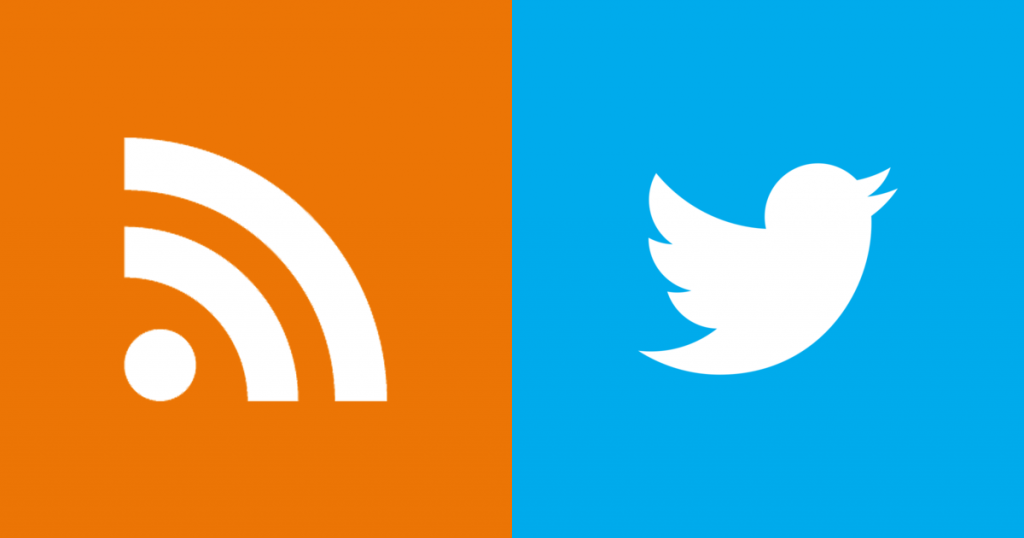
How can you use Circleboom effectively for connecting your RSS Feed to your Twitter Account?
1- Login to Circleboom and click to Smart Tweets > Rss Tweets on the menu (left)
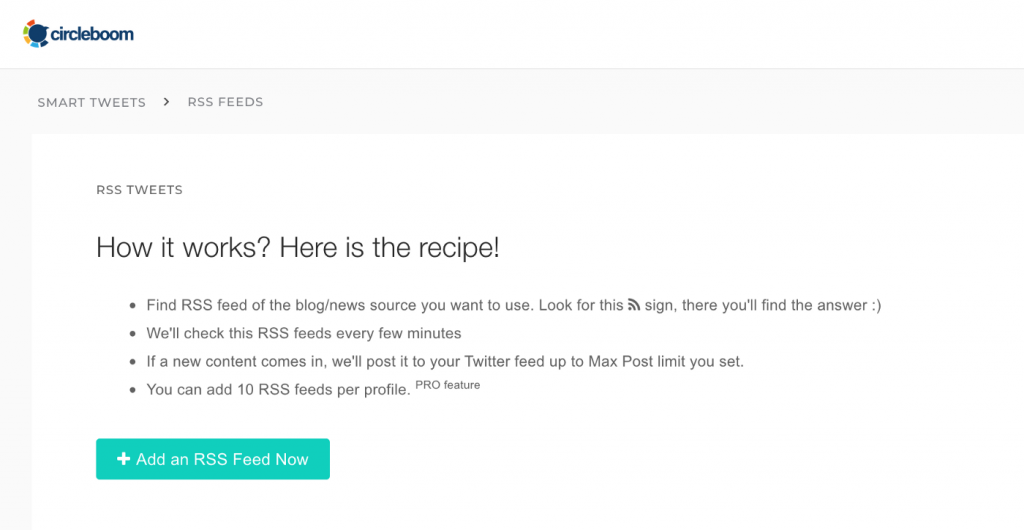
2- Find & copy your RSS feed link and Click “+ Add an RSS Feed Now” button
If you have your own blog or webpage you can add your RSS feed or you can search and another RSS feed and get the RSS feed link.
3- Create your own RSS feed collection recipe
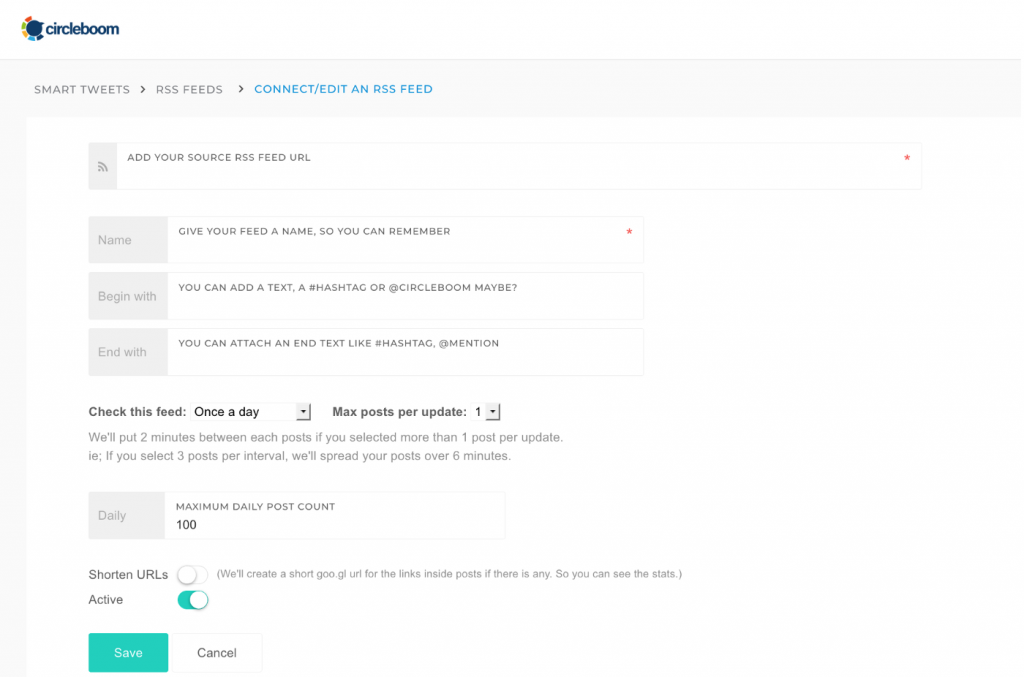
- Add Your Source RSS Feed Url
Paste your RSS link which you have saved. - Give a meaningful name to your RSS Feed.
- Begin with / End with texts
You can add a hashtag or any text to your RSS Tweets whether at the beginning of the Tweet or end of the Tweet. Also, you can set both if you like or you may leave these blank if you want. - Check Interval
Select the time interval to check your RSS feed. You can select from 15 minutes to 24 hours. This means Circleboom will collect your RSS feed posts according to your selection and get the new updated posts to be Tweeted. - Max Posts Per UpdateAfter the time interval selection, you should determine max posts you desire for posting in each RSS update time. You can send up to 5 posts per update and 240 posts per feed per day. To prevent spam, Circleboom does not send them at once. We automatically put 2 minutes between each post per interval. For Instance, if you select 3 posts per interval, Circleboom spread your posts over 6 minutes. This automation rule will protect you from becoming a spammer.
- Maximum Daily Post Count
You can send up to 240 posts for each RSS feed. - Shorten Your Url
Circleboom uses Google link shortener service; goo.gl. If you shorten your URLs, you can analyze your click stats. - Active/Passive RSS Feed
Whenever you want, you can set your RSS feed active or passive. Circleboom only switches your RSS feed from active to suspended in case of a broken RSS feed. Be sure that your RSS feeds are up and working.
When you’re done with your recipe, just click to the save button.
You can connect up to 10 RSS Feeds to your account if you’re a pro member. Free tier members are limited to 1 RSS Feed and 8 Tweets per day, great for a personal blog!
If you want to add another RSS Feed click again ‘’ + Add an RSS Feed Now’’ button and do it again as instructed. If you need some changes in your RSS Feed recipe, click “Edit”, change it and save it again.
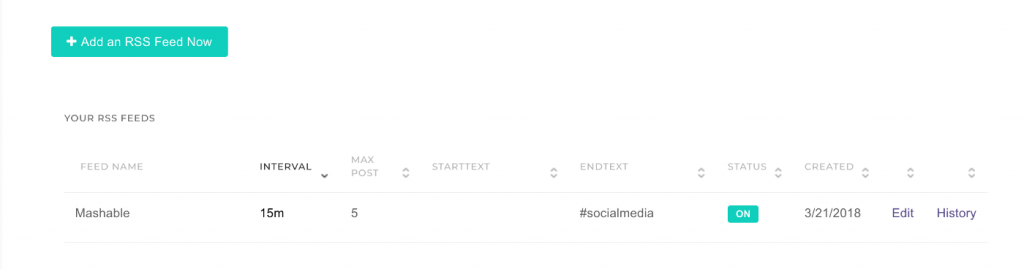
4- Check your RSS Feed’s history and see how seamless we’re working.
At your RSS Feed list, you’ll see a “History” link. We keep every single Tweet we sent through your account and give you a chance to take a look.
The history page displays Tweets as Tweet-Cards. Each Tweet-Card contains some useful information;
- Status indicator: Yellow means “Still waiting”, Green means “Sent”, and Red means “Fail”,
- The Tweet text itself,
- Date: Sent date or planned date,
- Stats icon: If you activated Link Shortener for your RSS feed, you can reach a detailed view & click history.
- Globe icon: Takes you to the Tweet page,
- Trash icon: Deletes item from your sent items. This won’t delete Tweet from your Twitter feed if it’s sent! Just some housekeeping for your Circleboom account.
Troubleshooting
- First; check your RSS Link if it is still valid or not.
- Second; check your daily limits. It is easy to exceed your daily limits. Don’t forget the total daily Twitter Limits to tweet per day. You can check the updated limits https://help.twitter.com/tr/rules-and-policies/twitter-limits
- If the problem still persists, wait for a while. Sometimes the problem could be related to the Twitter API itself. Circleboom checks every RSS link regularly and tries to send your Tweets within your rate limits defined by Twitter.
If you need to find who unfollowed me on Twitter you can check this article.
