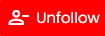Batch unfollowing Twitter (X) accounts can be an essential task when you want to streamline your following list, eliminate inactive profiles, or focus on quality connections. Instead of manually going through each account, which can be time-consuming, batch unfollowing provides a quicker and more efficient solution. Tools like Circleboom make it easy to bulk unfollow accounts, especially those that don’t follow you back or provide value. By using an automated approach, you can maintain a cleaner, more engaged follower base without the hassle of manual unfollowing.
Unfollowing inactive or irrelevant accounts and cleaning up your Twitter profile offers several key benefits:
- Improved Engagement: Keeping your follower list focused on active, relevant accounts makes you more likely to engage with people who interact with your content.
- Increased Credibility: A balanced follower-to-following ratio enhances your profile’s credibility, making it more appealing to new followers.
- Streamlined Feed: Your Twitter feed will be more relevant and clutter-free, helping you stay updated on relevant content.
- Better Targeting: A cleaner profile allows you to align your interactions with your goals, such as networking or personal branding.
Ways to batch unfollow on X (Twitter)
There are two primary methods to batch unfollow accounts on X (formerly Twitter): using scripts and Circleboom. While scripts can sometimes be non-functional or unsafe, Circleboom provides a safer and more effective solution. Circleboom’s tools allow you to easily and securely unfollow multiple accounts while ensuring your account remains protected and your actions stay within X’s guidelines. For a hassle-free experience, Circleboom is the recommended choice over unreliable scripts.
First Method: Circleboom
Here is my guide to batch unfollow people on X with Circleboom:
Step #1: Open Circleboom on your browser and log into your account.
If this is the first time, you can create an account in seconds.
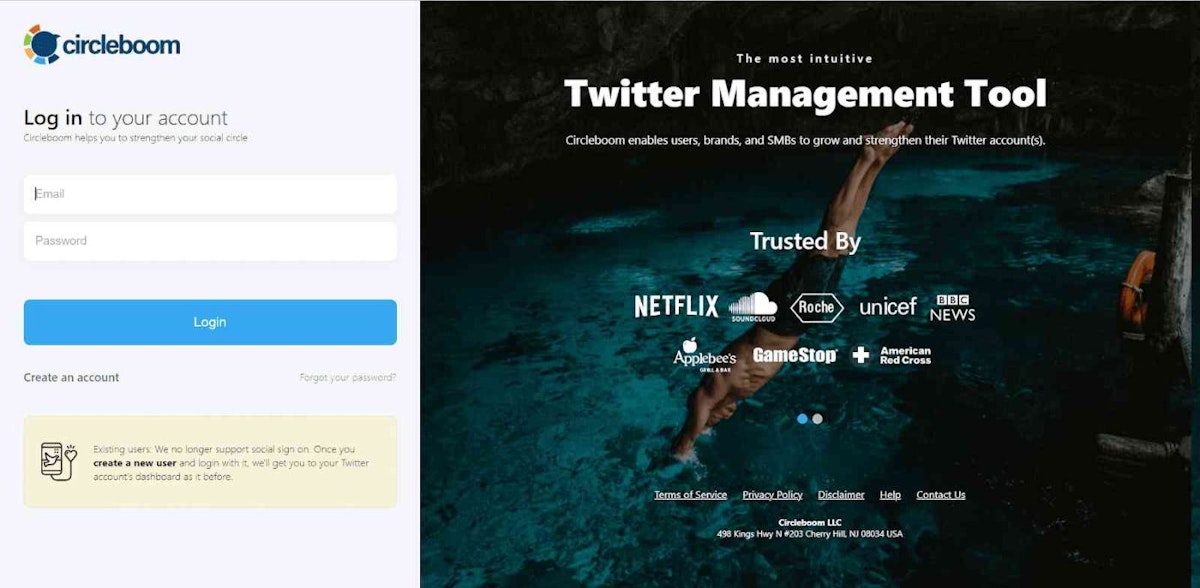
Step #2: Once you are in, navigate to the left and find the “Friends” section.
From the menu, you will select “Not Following Back”.
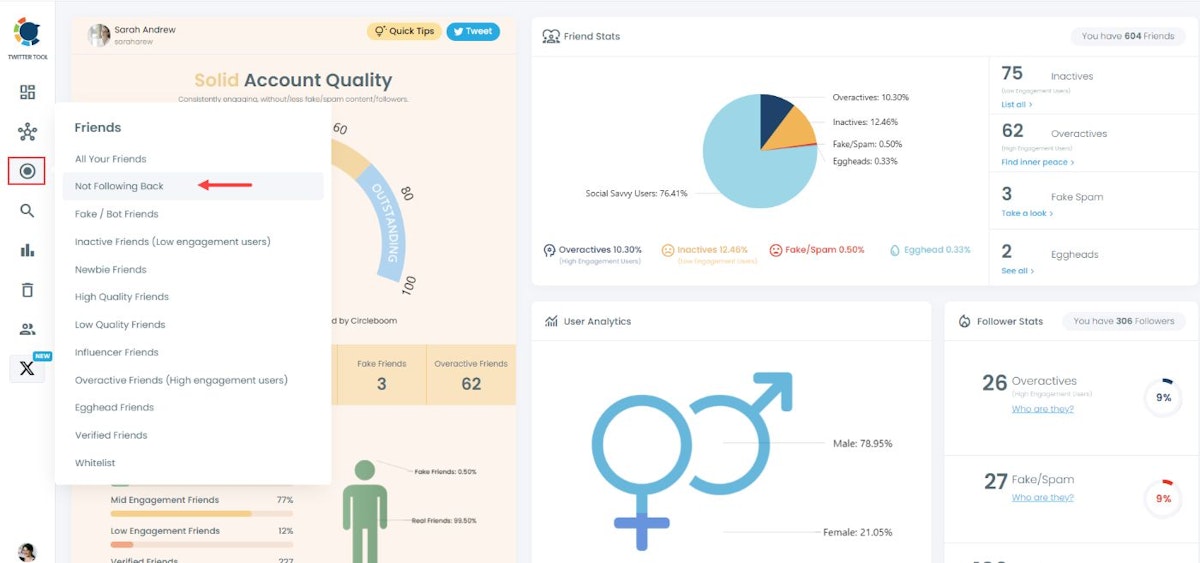
Step #3: You can select all listed accounts and mass unfollow all of them with one click.
You can also unfollow X accounts one by one.
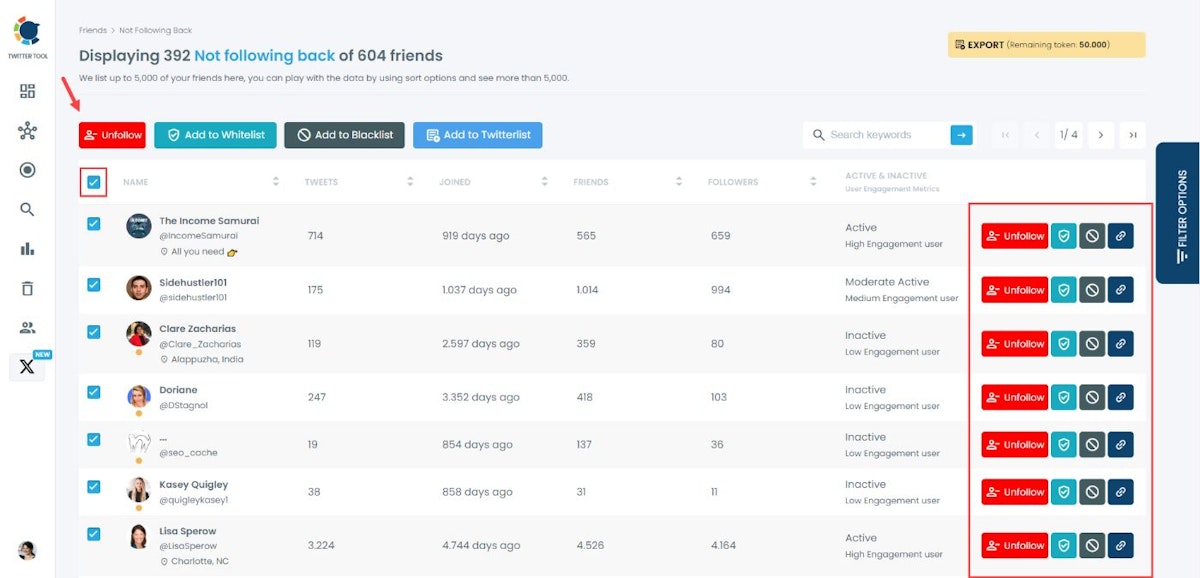
Step #4: When you choose mass unfollow, a last notification window will appear to confirm the process.
Don’t forget that this is irreversible. Once you unfollow accounts, you can’t get them back!
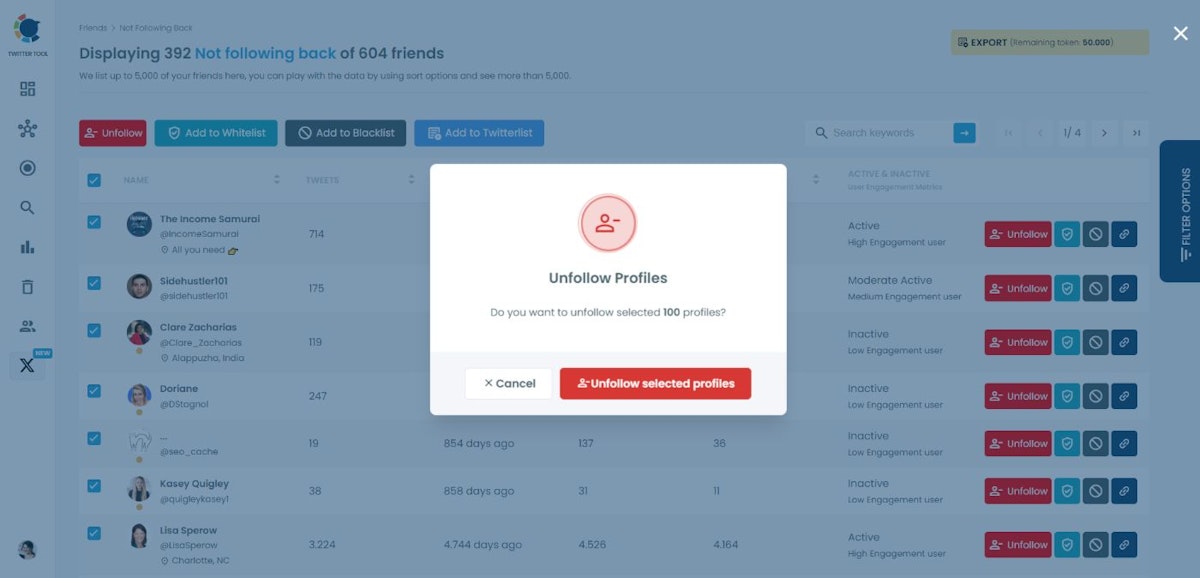
Second Method: Script
Browser scripts for batch unfollowing on X (formerly Twitter) are custom codes designed to automate the process of unfollowing accounts through your browser. These scripts typically run in the browser console, accessing your followers to identify those who don’t follow you back. Once identified, the script unfollows them in bulk, making it easier to clean up your account efficiently.
This is the script for batch unfollowing on X:
// Scroll to the bottom of the following list to load all accounts
function scrollToBottom(callback) {
window.scrollTo(0, document.body.scrollHeight);
setTimeout(() => {
if (document.body.scrollHeight !== window.scrollY + window.innerHeight) {
scrollToBottom(callback); // Keep scrolling
} else {
callback(); // When at bottom, execute the callback
}
}, 2000); // Adjust the time to allow page loading
}
// Unfollow users automatically
function unfollowUsers() {
const unfollowButtons = document.querySelectorAll('div[data-testid="unfollow"]');
let count = 0;
// Loop through all the unfollow buttons
unfollowButtons.forEach((button, index) => {
setTimeout(() => {
button.click(); // Click the unfollow button
count++;
console.log(`Unfollowed ${count} accounts.`);
}, index * 1500); // Delay each click to avoid Twitter detection
});
console.log(`Unfollowing ${unfollowButtons.length} accounts...`);
}
// Run the scroll first, then unfollow
scrollToBottom(unfollowUsers);Steps to run the scripts
- Open Twitter and navigate to your Following list.
- Right-click anywhere on the page and choose Inspect to open the developer tools.
- Go to the Console tab.
- Paste the following script into the console and hit Enter.
You should unfollow who on X?
On X (formerly Twitter), you should consider unfollowing:
- Inactive accounts: These users are no longer active and do not contribute to meaningful interactions.
- Low-engagement followers: People who rarely engage with your content aren’t helping you build a strong, interactive community.
- Spam or bot accounts: These spam accounts provide little value and can negatively affect your engagement metrics.
- Irrelevant users: If their content no longer aligns with your interests or goals, it’s time to unfollow.
What are the benefits of batch unfollowing on X?
Batch unfollowing Twitter (X) accounts offers several key benefits:
- Streamlined Feed: By unfollowing inactive or irrelevant accounts, you can curate a more focused and engaging timeline, helping you stay updated with the content you care about.
- Improved Engagement: Reducing the number of accounts you follow can increase engagement with relevant connections and foster better interactions.
- Profile Management: It helps maintain a cleaner and more professional-looking profile, ensuring your follow-to-follower ratio remains balanced.
- Enhanced Performance Metrics: Unfollowing inactive accounts can lead to more accurate insights into your social media growth and engagement.
Conclusion
Batch unfollowing on X (formerly Twitter) is an effective way to declutter your feed, improve engagement, and maintain a professional profile. Whether you choose scripts or safer alternatives like Circleboom, managing who you follow is essential for optimizing your social media presence. By unfollowing inactive or irrelevant accounts, you gain better control over your timeline, making your interactions more meaningful and targeted. Regularly cleaning up your profile ensures you’re staying connected with relevant and active users, ultimately enhancing your overall social media strategy.