I started using Twitter Lists to keep my feed under control. I had separate lists for marketing experts, crypto influencers, news outlets, and even one just for meme accounts.
It helped me filter the noise and focus on what mattered. But over time, my lists got out of hand. I created more than I could manage—and Twitter’s built-in tools weren’t enough to keep everything organized.
That’s when I realized: if you’re serious about using Twitter Lists for content curation, engagement, or networking, you need to actively maintain them.
Twitter Lists aren’t just for organization—they’re for growth. Here’s how to find and use lists smartly.
Why You Should Regularly Check and Update Your Twitter Lists
Twitter Lists are great, but only when they’re well-maintained. Some accounts go inactive, others start posting content outside your interests, and sometimes your own goals change.
If you don’t keep your lists updated, they can quickly become cluttered or irrelevant.
Unfortunately, Twitter doesn’t offer the best tools for maintaining them. You can’t:
❌ Add or remove multiple people at once.
❌ Move people from one list to another.
❌ See analytics about the list members.
❌ Or even sort members by follower count or activity.
Still, before we talk about better solutions, let’s cover the basics.
How to See Your Lists on Twitter (X)
If you’re new to Lists or just need a refresher, here’s how to access them on Twitter:
1. Open Twitter (on desktop or mobile).
2. Tap your profile icon.
3. Select Lists from the menu.
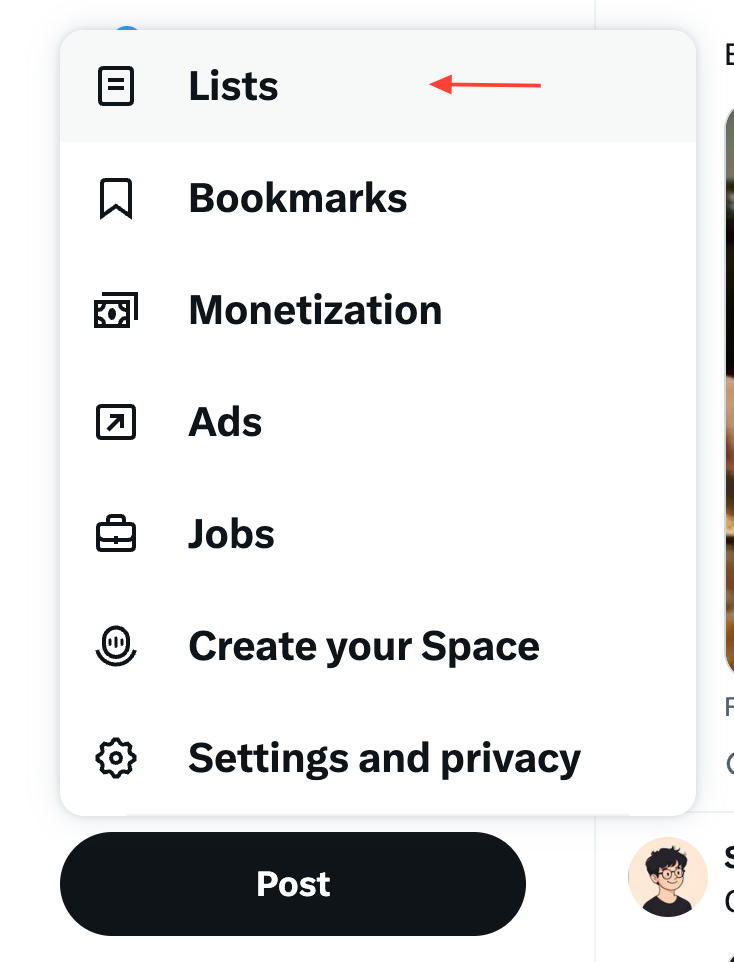
4. You’ll see three sections:
- Discover New Lists
- Yor Lists
- Lists you’re on
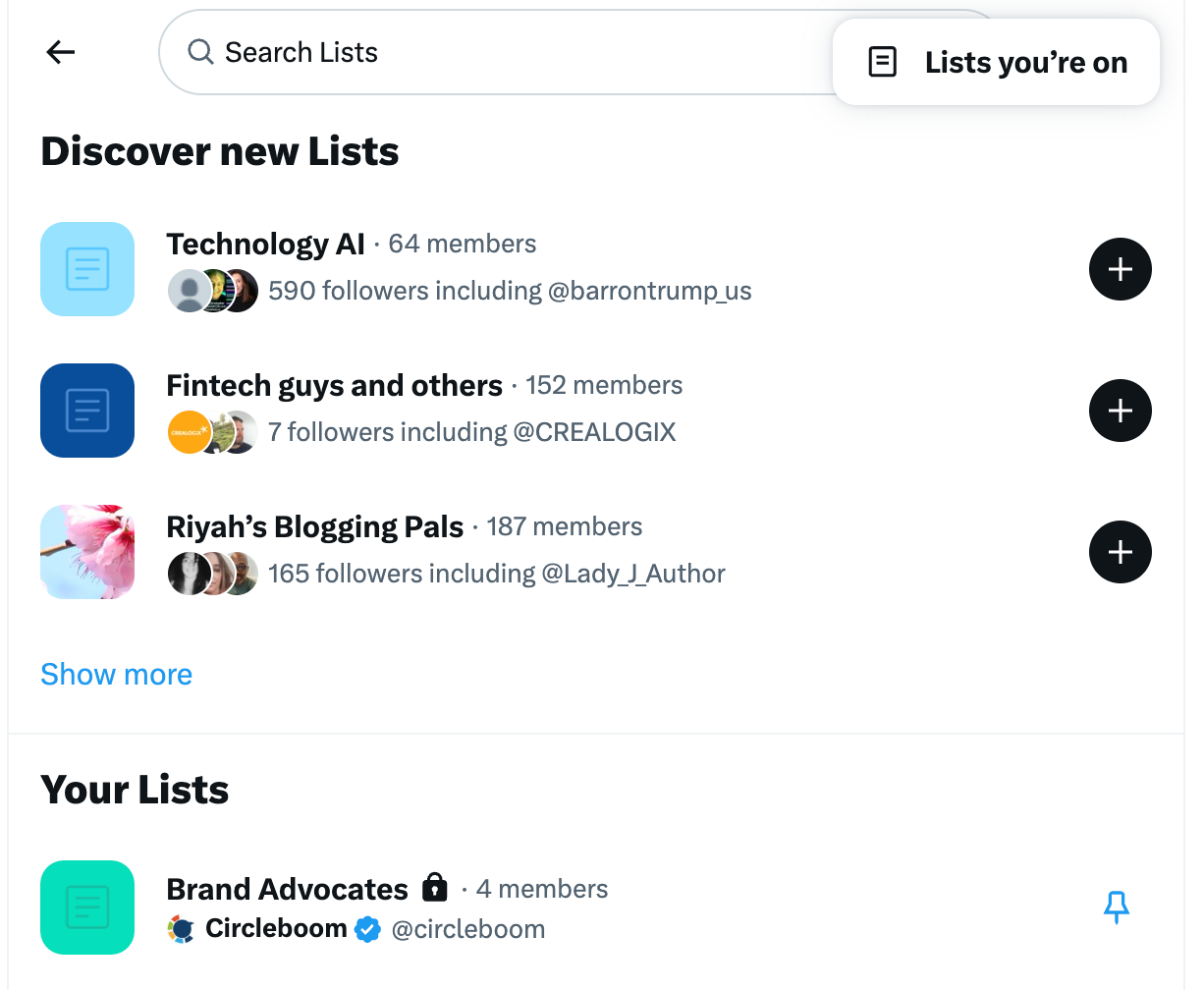
5. Tap or click a list to open its timeline.
6. Tap the three dots (…) to manage the list (rename, delete, or edit members).
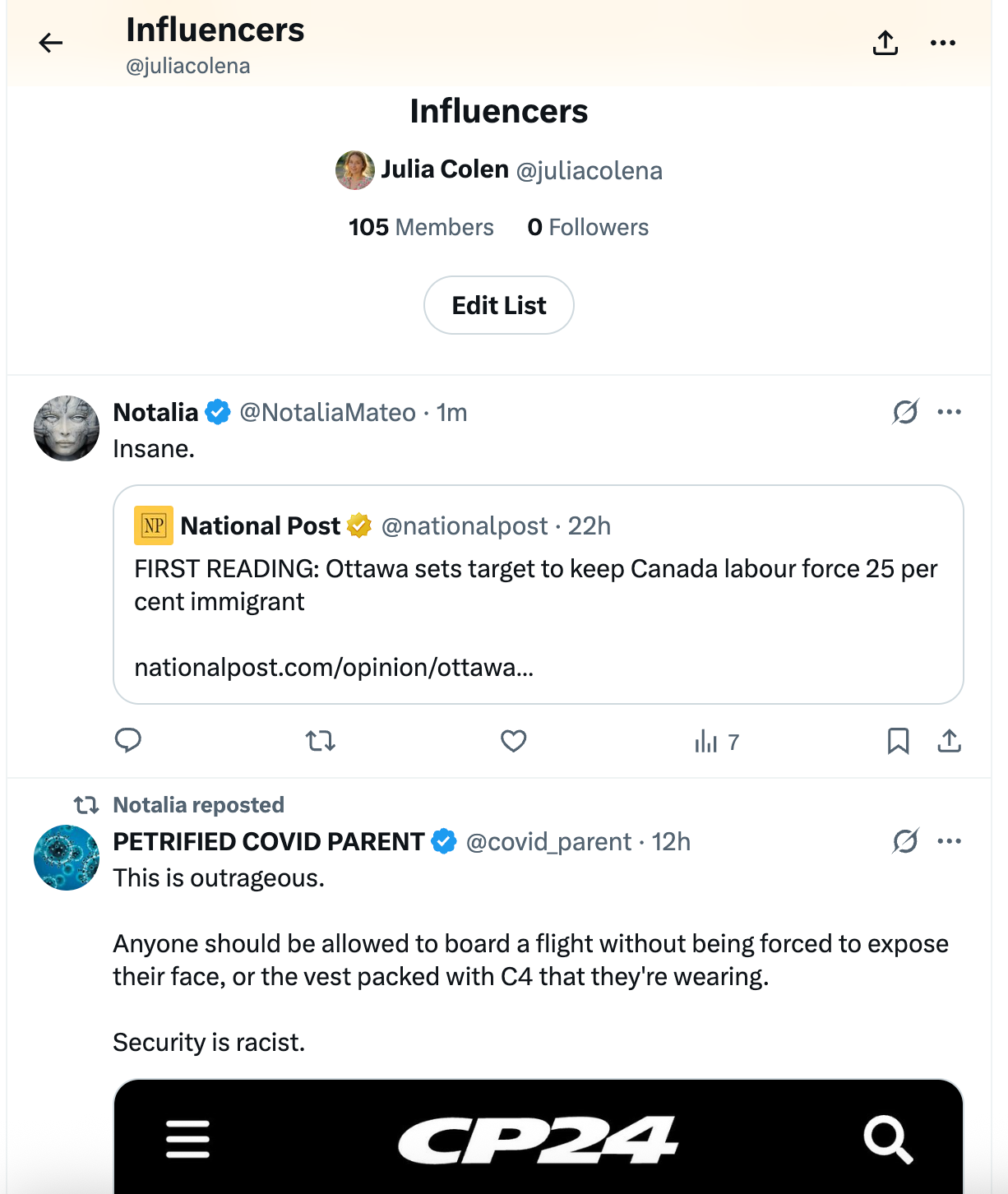
This works fine if you’re just dealing with one or two lists. But if you’re like me and manage several lists for different purposes, the manual process is exhausting.
Why I Use Circleboom Twitter for Full List Control
Twitter doesn’t allow you to:
➡️ Add multiple accounts to a list at once.
➡️ Move accounts from one list to another.
➡️ Remove inactive or irrelevant users in bulk.
I needed something better. That’s why I started using Circleboom Twitter—an official enterprise partner of X.
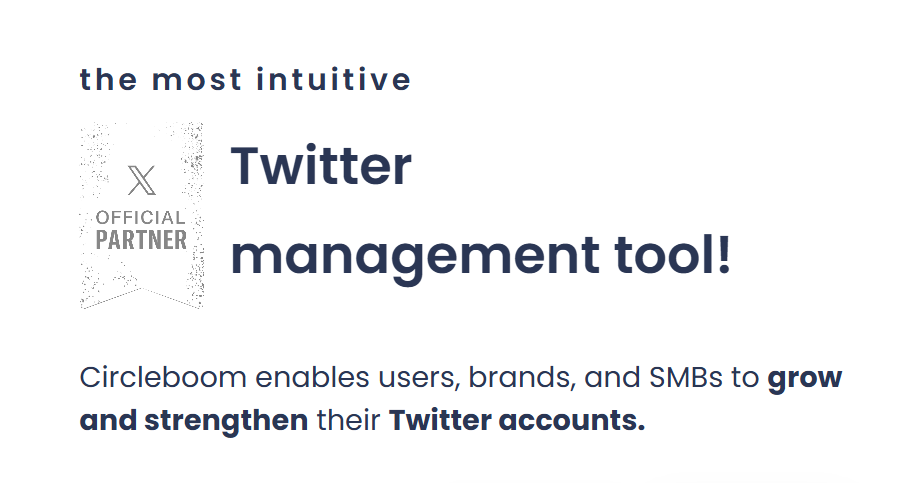
It offers a powerful Twitter List Manager that gives you complete control over your lists.
With Circleboom, you can:
✅ Create new lists with just a few clicks.
✅ Add or remove people in bulk—no more one-by-one edits.
✅ Move users between lists.
✅ Get insights into list members: follower counts, tweet frequency, activity levels, bios, locations, and more.
✅ Follow or unfollow users directly from your list view.
✅ See all your lists and their members in one clean dashboard.
How to See and Manage Your Twitter Lists with Circleboom
Here’s how to do it step by step:
Step #1: Log in to Circleboom Twitter
Head over to Circleboom and log in to your account. Once you’re in, you’ll land on the main dashboard where all the powerful tools live.
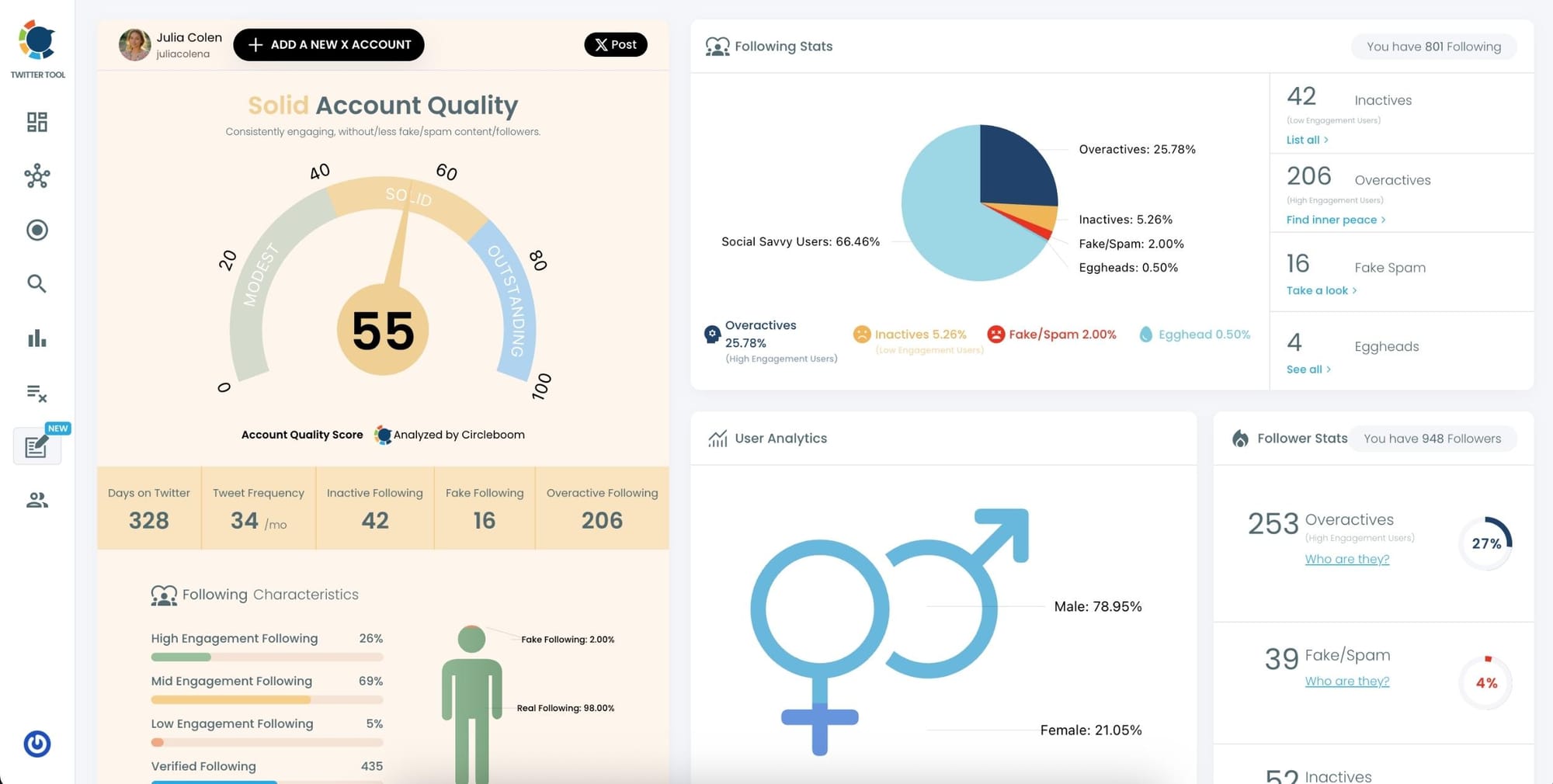
Step #2: Open the “X List Manager”
From the left-hand menu, click on the “X” icon to open the X List Manager.
This section lets you manage all your Lists or view the ones you’re added to.
You’ll find it under the “Essential Toolbox” menu as “Manage Your X Lists.”
With one click, you can view all your existing lists, their member counts, and even create a new list from scratch.
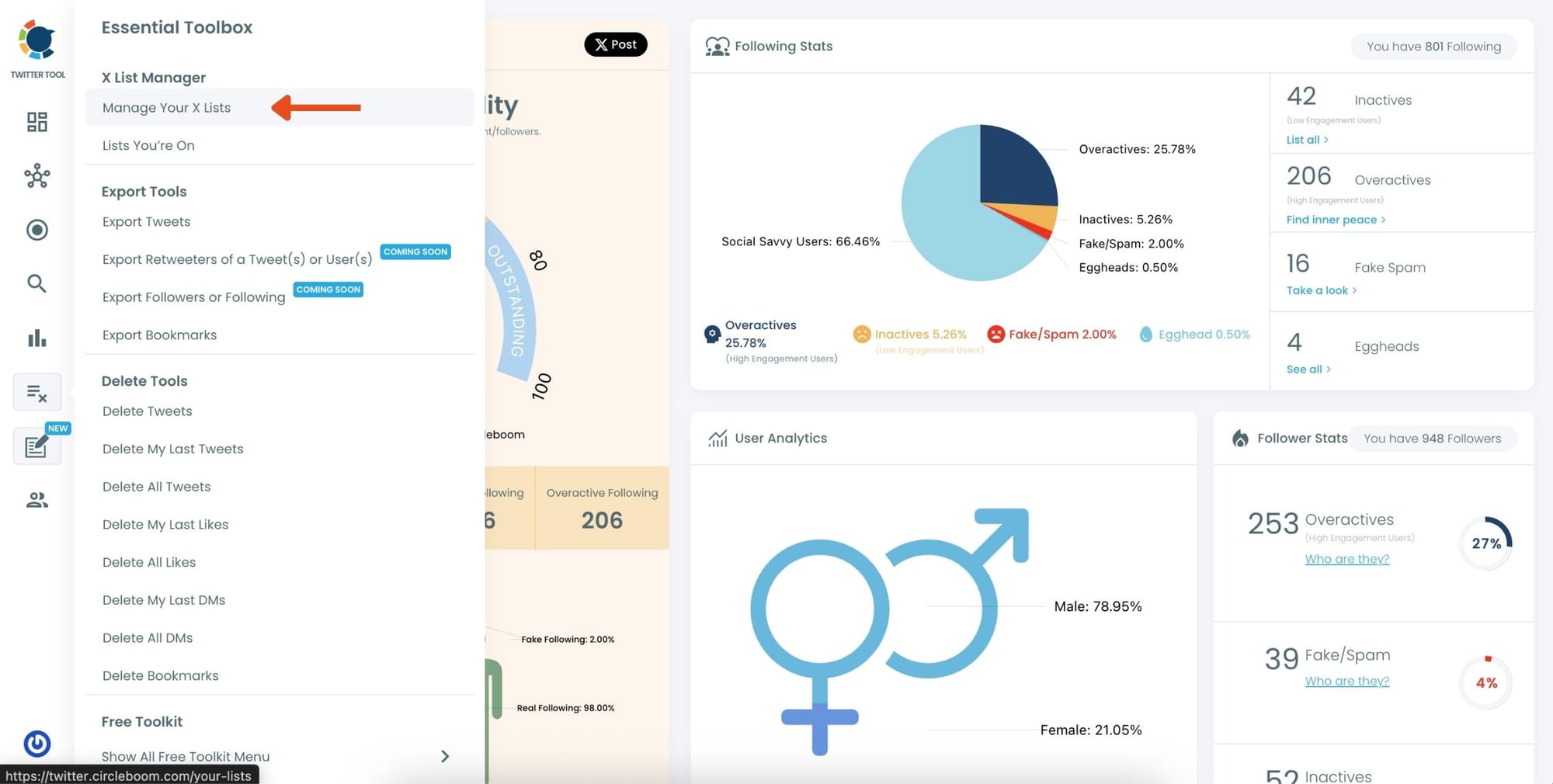
Step #3: See All Your Lists in One Place
Here, you’ll see a full view of your current Twitter Lists. Each card shows the list name, number of members, and followers (if public).
If you want to create a new list, just click the “+ Create new list” box at the top left.
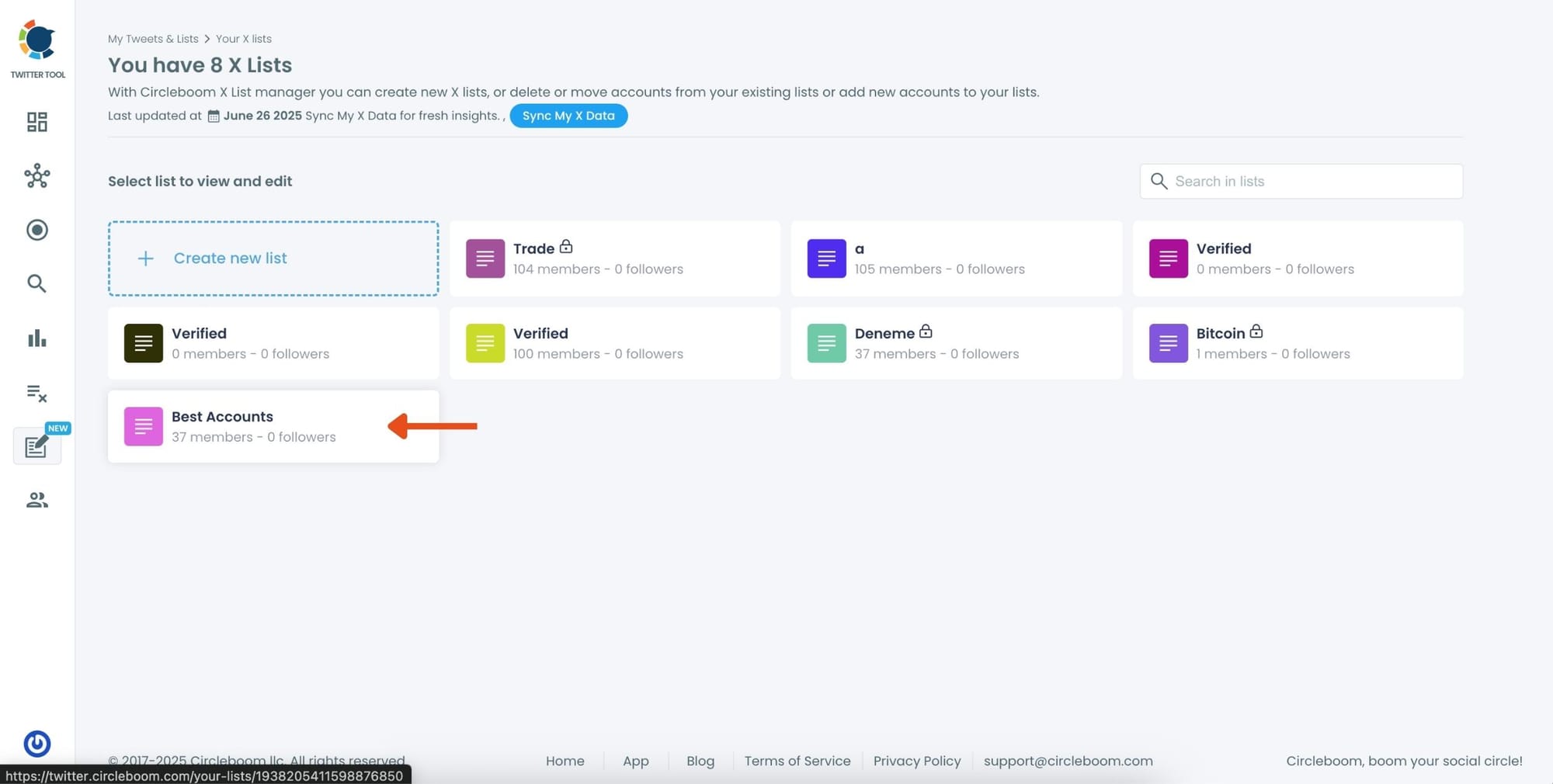
Need to locate a specific list? Use the search bar to filter instantly by name.
Step #4: Click a List to Manage Its Members
When you click on any list, Circleboom displays all the members with detailed insights—like tweet count, follow ratio, and engagement level (e.g., Active, Inactive, Moderate).
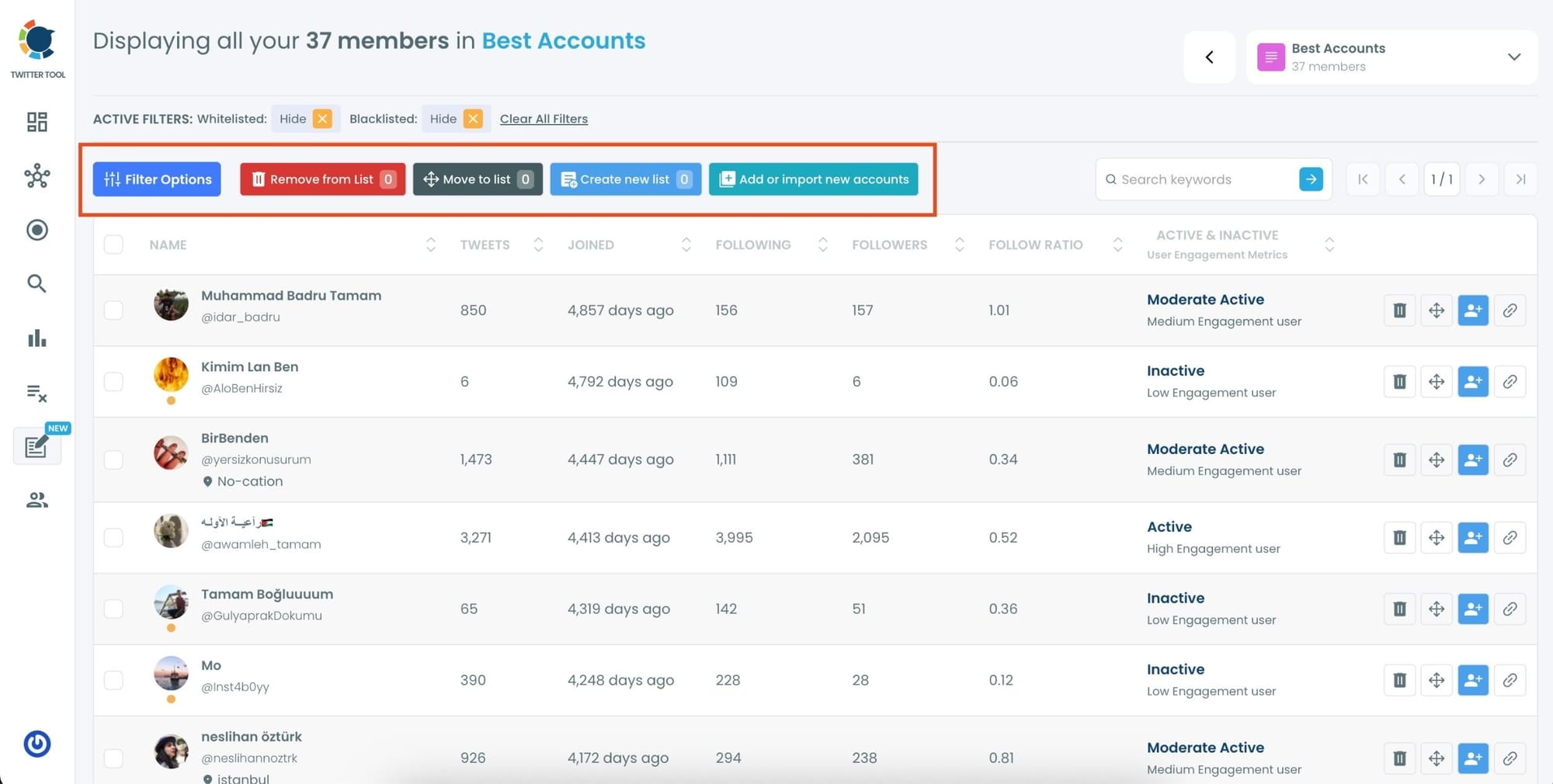
From this screen, you can start organizing right away:
- Use the “Remove from List” button to bulk-remove selected users you no longer want in the list.
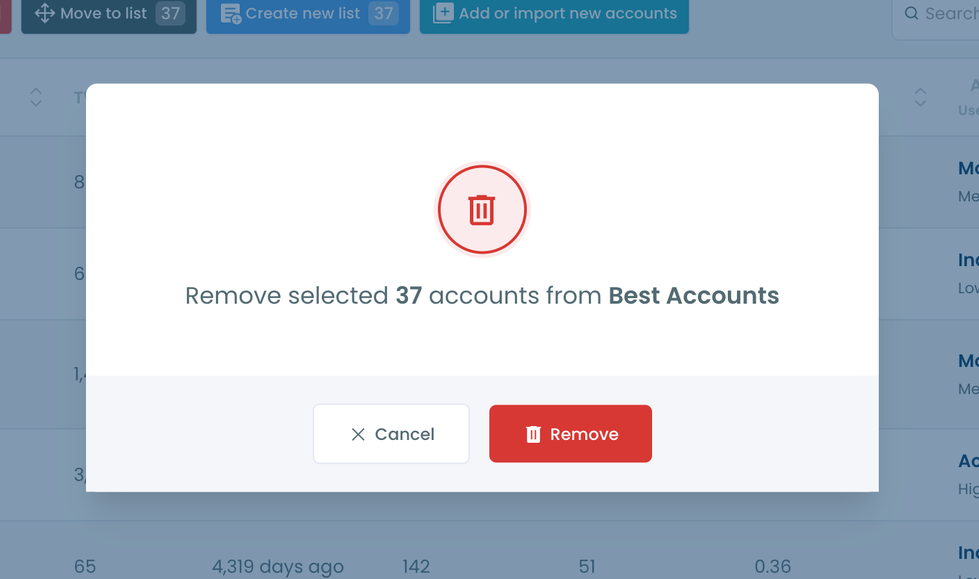
- If you want to move accounts to a different list, hit “Move to List” and pick the destination.
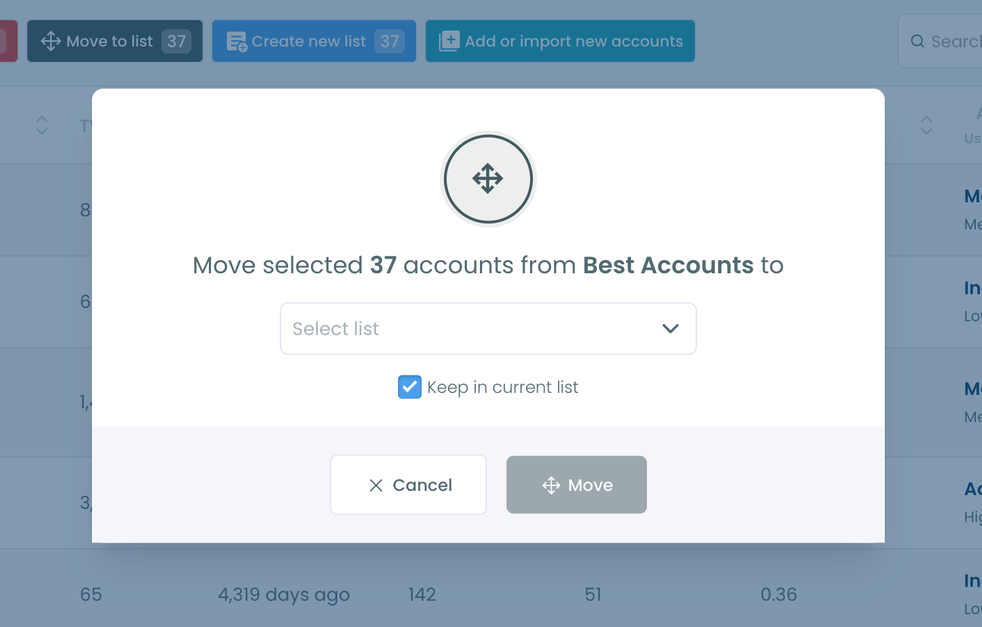
- Want to take the selected accounts and make a brand new list? Just click “Create new list”.
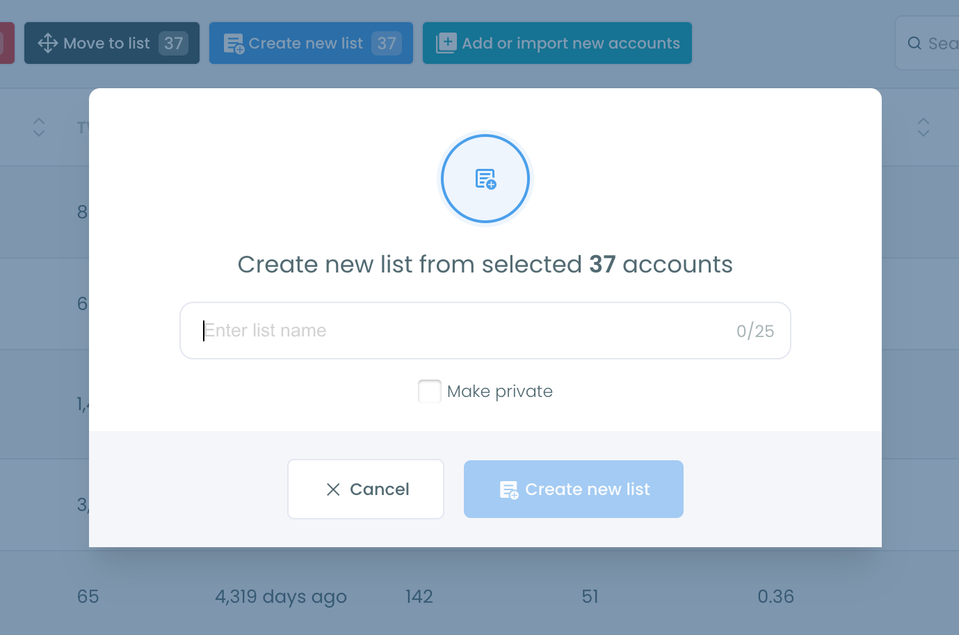
- You can even add users manually or in bulk using “Add or import new accounts”.
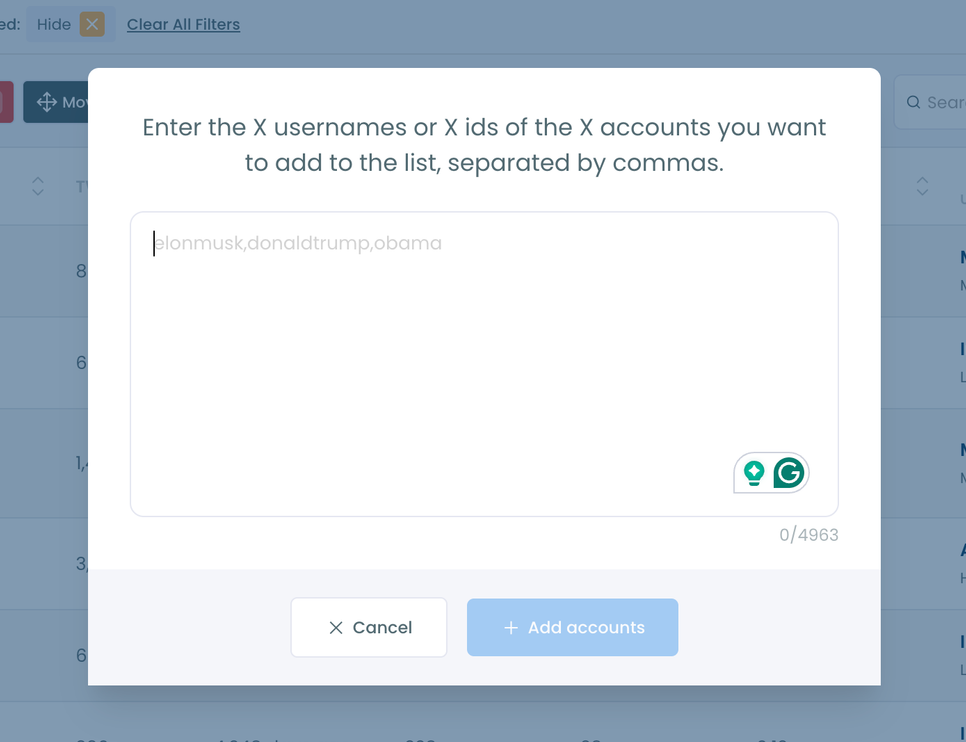
All these buttons sit right above the user list, making actions easy and fast—no need to jump between tabs or screens.
✅ Bonus: Filter and Analyze Like a Pro
You can also apply smart filters to find the most active, inactive, or suspicious accounts within your list. Engagement labels like “Moderate Active”, “Inactive”, or “High Engagement” help you decide who stays and who goes.
Circleboom even shows when each user joined Twitter and their follower/following ratios, helping you refine your list with confidence.
Final Thoughts
Twitter Lists are a hidden gem—but only if you know how to use and maintain them properly.
If you’re managing multiple lists, don’t rely on Twitter’s limited interface.
Circleboom Twitter gives you complete power over your lists—creation, cleanup, analytics, and more—all in one place. Whether you’re running a brand account, curating niche content, or just trying to stay organized, it makes a real difference.
Want to take back control of your Twitter Lists?
✅ Check out Circleboom Twitter List Manager
