Can you auto post to social media? Yes, but how? You are here to learn!
Managing social media sounds fun—until you have to do it every day, for multiple accounts, across several platforms. Copying and pasting the same post over and over, opening each app, logging in, uploading, and repeating the same thing again and again… it’s exhausting.
That’s exactly why I started looking for a smarter solution. I wanted something that could take my content and publish it automatically without constant effort.
And I found not one—but two simple ways to automate social media posting with Circleboom.
Want to boost your reach without changing your content? Here’s how you can post at the best times on social media. ⬇️
Why Automating Social Media Posts Is a Game Changer
Whether you’re a creator, marketer, or business owner, consistency is key. But maintaining that consistency can quickly eat up your time.
Here’s why automation helps:
❇️ Saves time and effort by eliminating repetitive tasks.
❇️ Keeps your accounts active, even when you’re away.
❇️ Improves engagement through regular posting.
❇️ Allows you to manage multiple platforms from one place.
Now let’s look at the two best ways to auto-post using Circleboom.
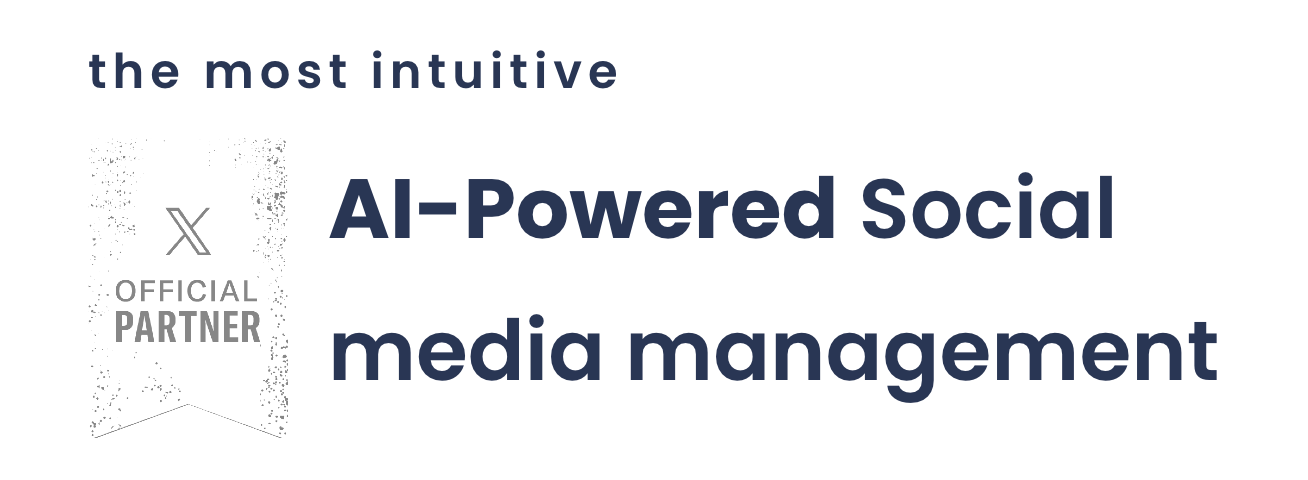
Method 1: Auto Post to Social Media via RSS Feed (Perfect for Blogs & News Sites)
If you publish content regularly on a blog or website, connecting your RSS feed is the easiest way to automate social media posts.
Most platforms don’t support RSS posting natively. But Circleboom fills that gap beautifully.
What It Does:
➡️ Takes new content from your RSS feed.
➡️ Automatically posts it to your selected social media accounts.
➡️ Supports X (Twitter), Facebook, LinkedIn, Instagram, Pinterest, and Google Business Profile.
How to Auto Post via RSS with Circleboom:
Step #1: Go to Circleboom Publish, and log in with your Circleboom account.
Don’t have one yet? No worries, get yours in secs!
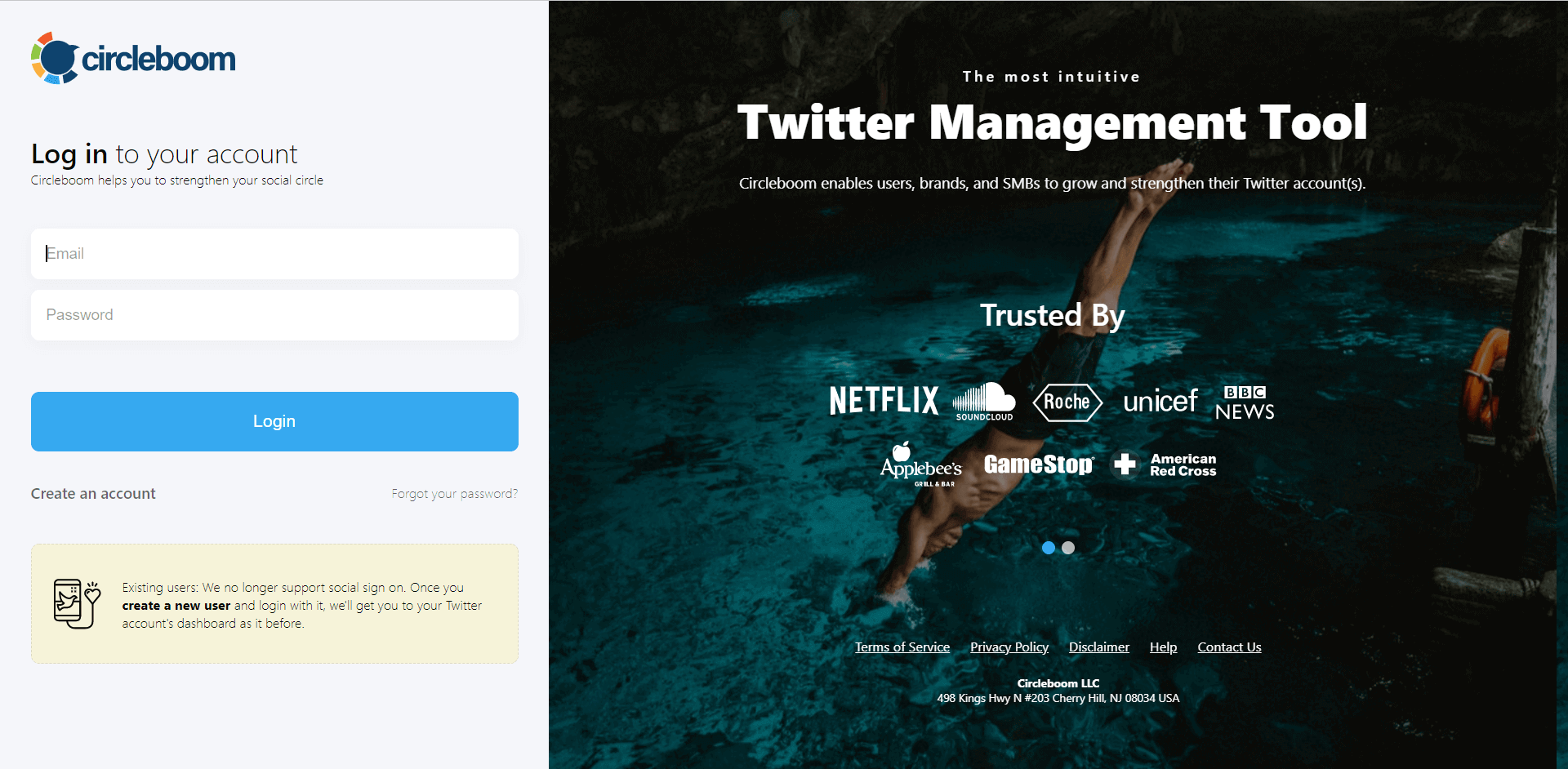
Step #2: Once you log in, add your Twitter/X account(s) to continue. Your other options are Facebook, Instagram, LinkedIn, Pinterest, Threads, Google My Business, and YouTube.
All these will take only a few seconds, nothing more.
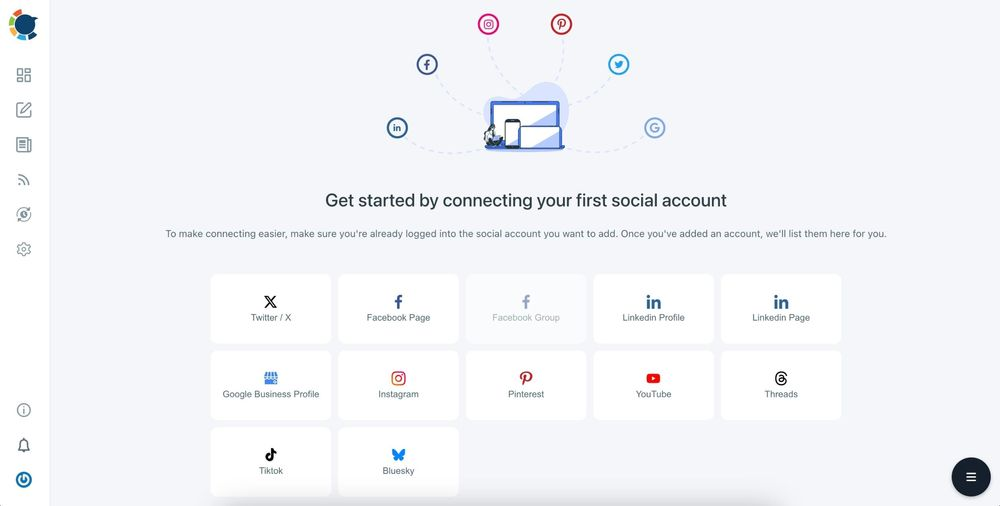
Step #3: Click on the “Connect a New RSS Feeds” on the left-hand menu.
Or you can continue with the “Connect RSS Feeds” button on the bottom of the dashboard.
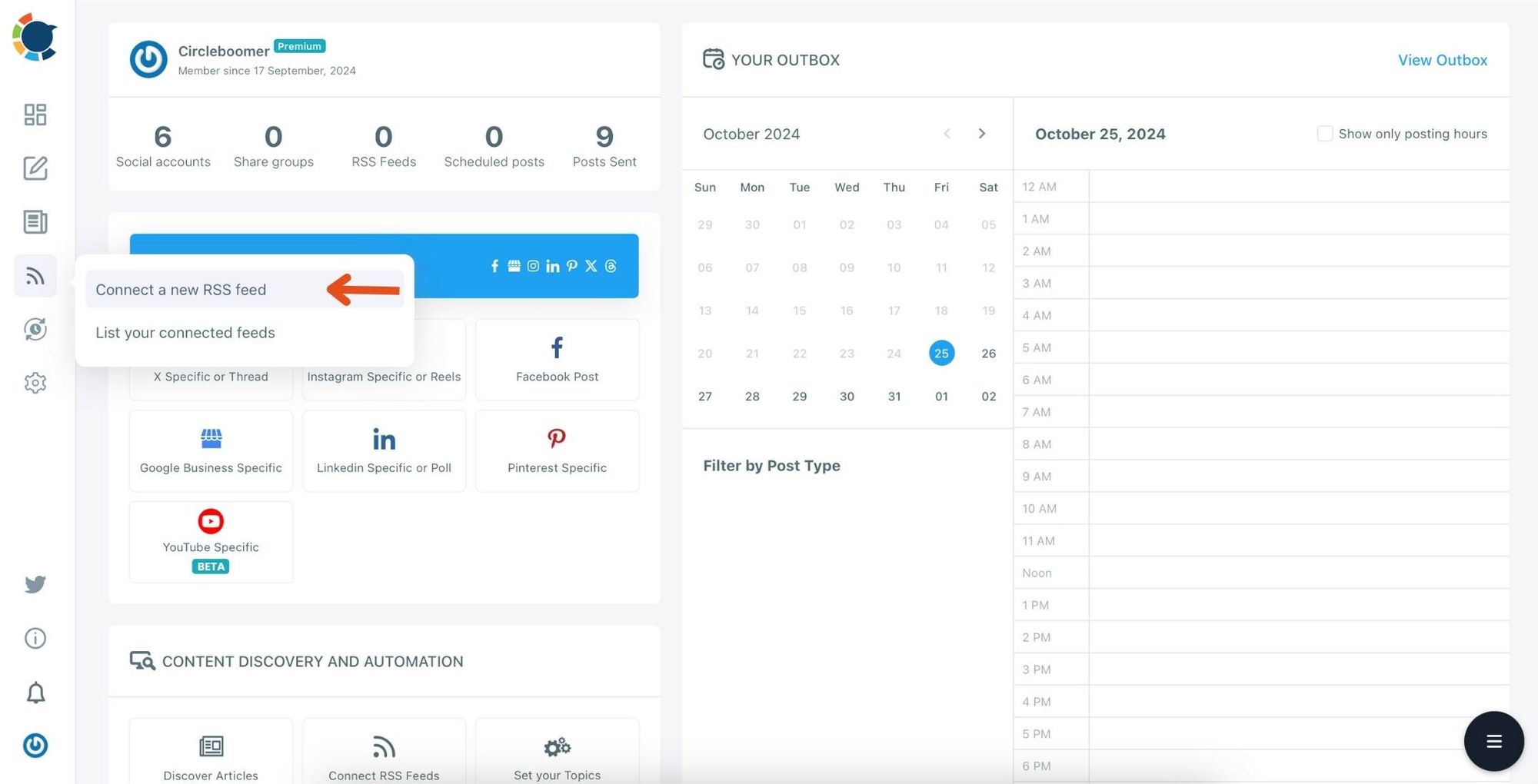
Step #4: Here, you need to select the Twitter account to which you want to connect RSS feeds. To do this, you should first click on the “Select Account” tab.
Then, pick up the Twitter accounts that you want to auto-post from RSS feeds.
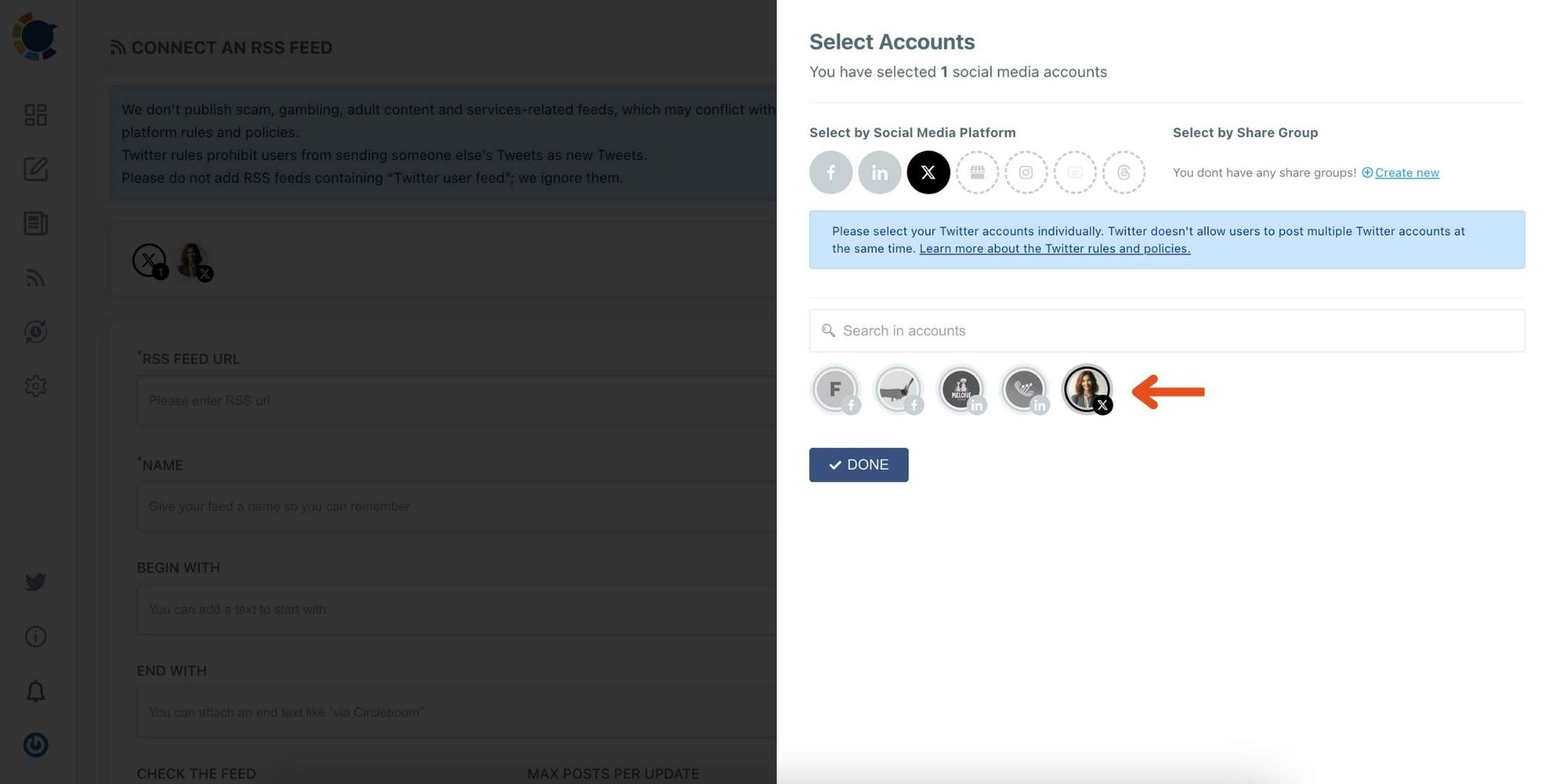
Step #5: Now, add your RSS feeds to the “RSS FEED URL” box to connect them to your Twitter account.
You can also name the feed you want to auto-post to Twitter or add a specific text to publish with RSS tweets.
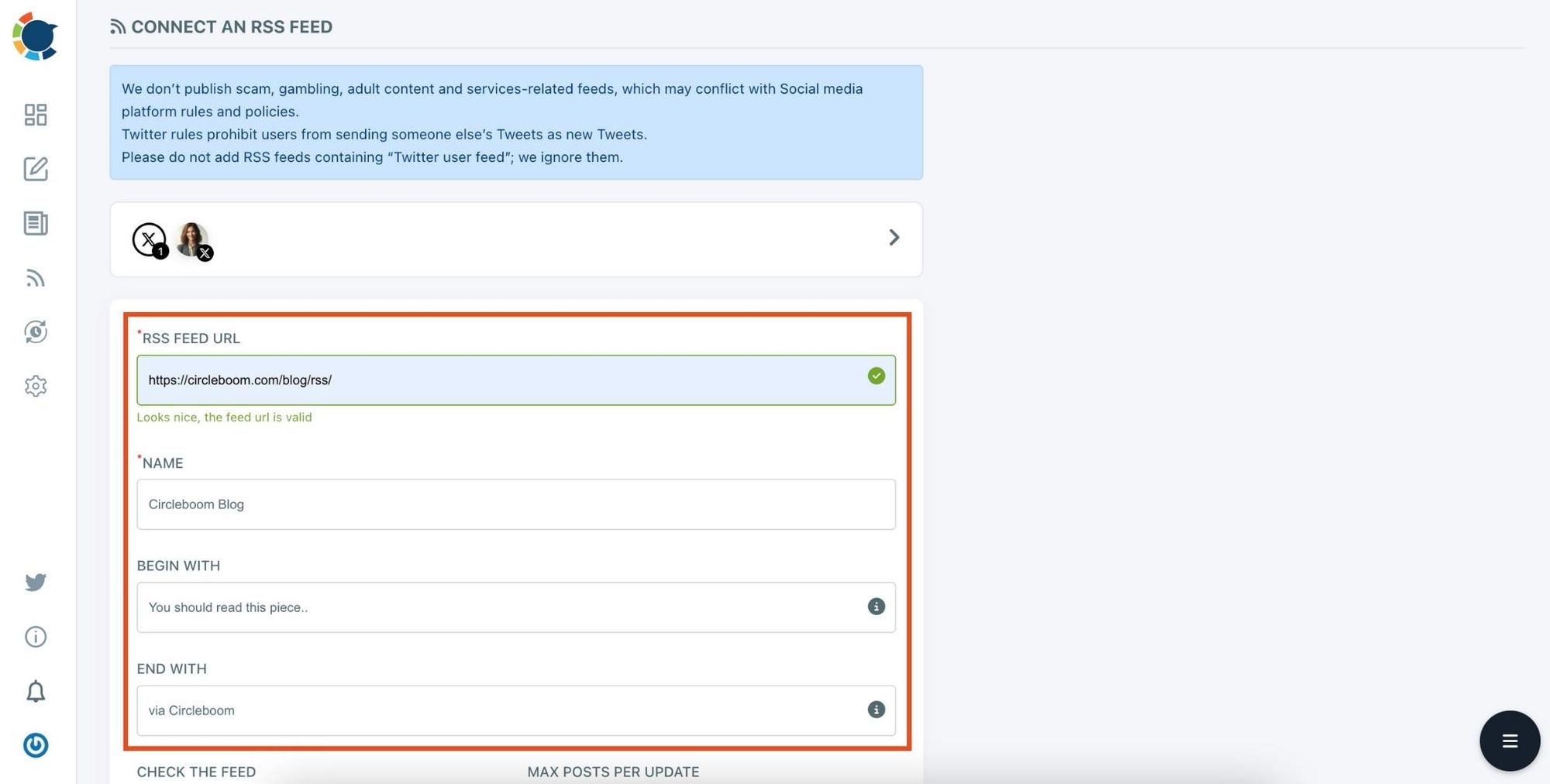
Step #6: Then, you can set time intervals and frequency to auto-post from RSS Feeds. Once you complete all the steps, finish the process by clicking on the “+ ADD RSS FEED” button.
Auto-posting RSS Feeds to Twitter is that easy!
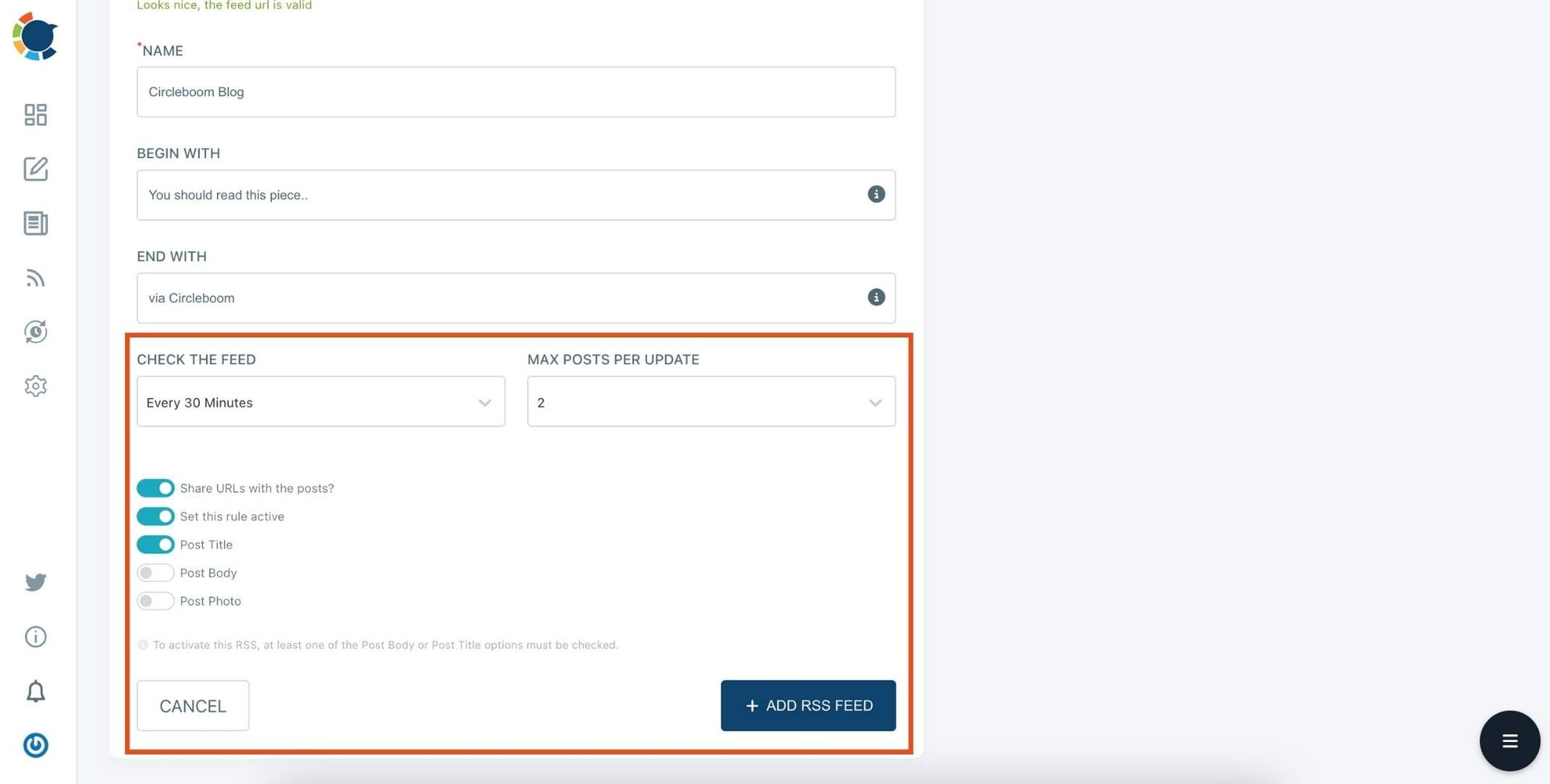
You can add multiple RSS feeds by following these steps!
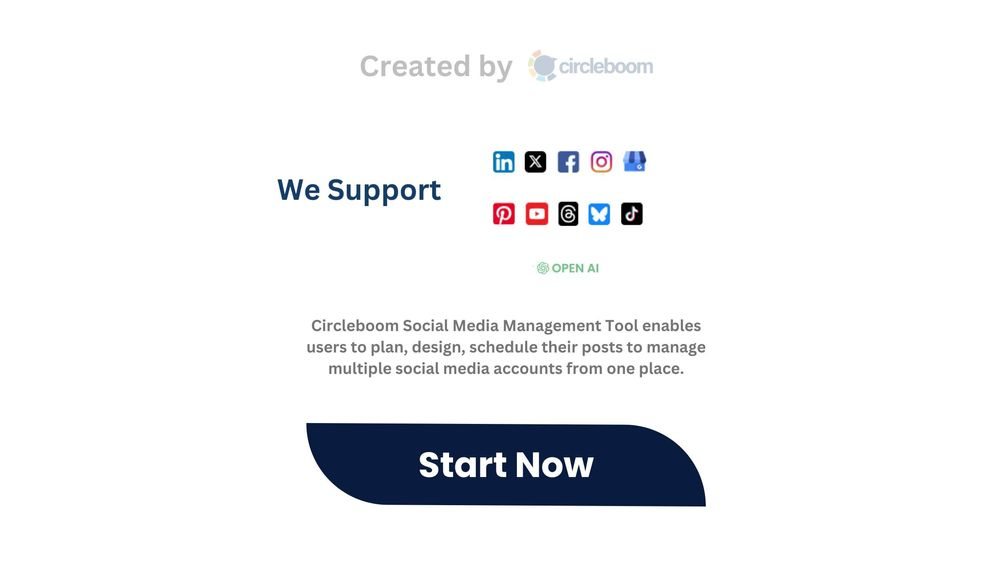
Method 2: Schedule Posts Manually (Control What, When & Where)
Sometimes, you may want to plan your content in advance—create social posts, design your visuals, and decide the exact time they go live.
Circleboom also lets you manually schedule posts across all major platforms from a single dashboard.
What You Can Do:
➡️ Create posts from scratch with text, links, images, or videos.
➡️ Schedule them for the best times using audience activity insights.
➡️ Customize each post per platform if needed.
➡️ Use AI tools to generate post ideas, captions, and hashtags.
How to Schedule Posts with Circleboom:
Lets say you will sahre a video on Instagram, and want to post the same video on TikTok and Youtube Shorts, here how you can do it:
Step #1: After clicking “Instagram Specific or Reels” you can start posting Reels.
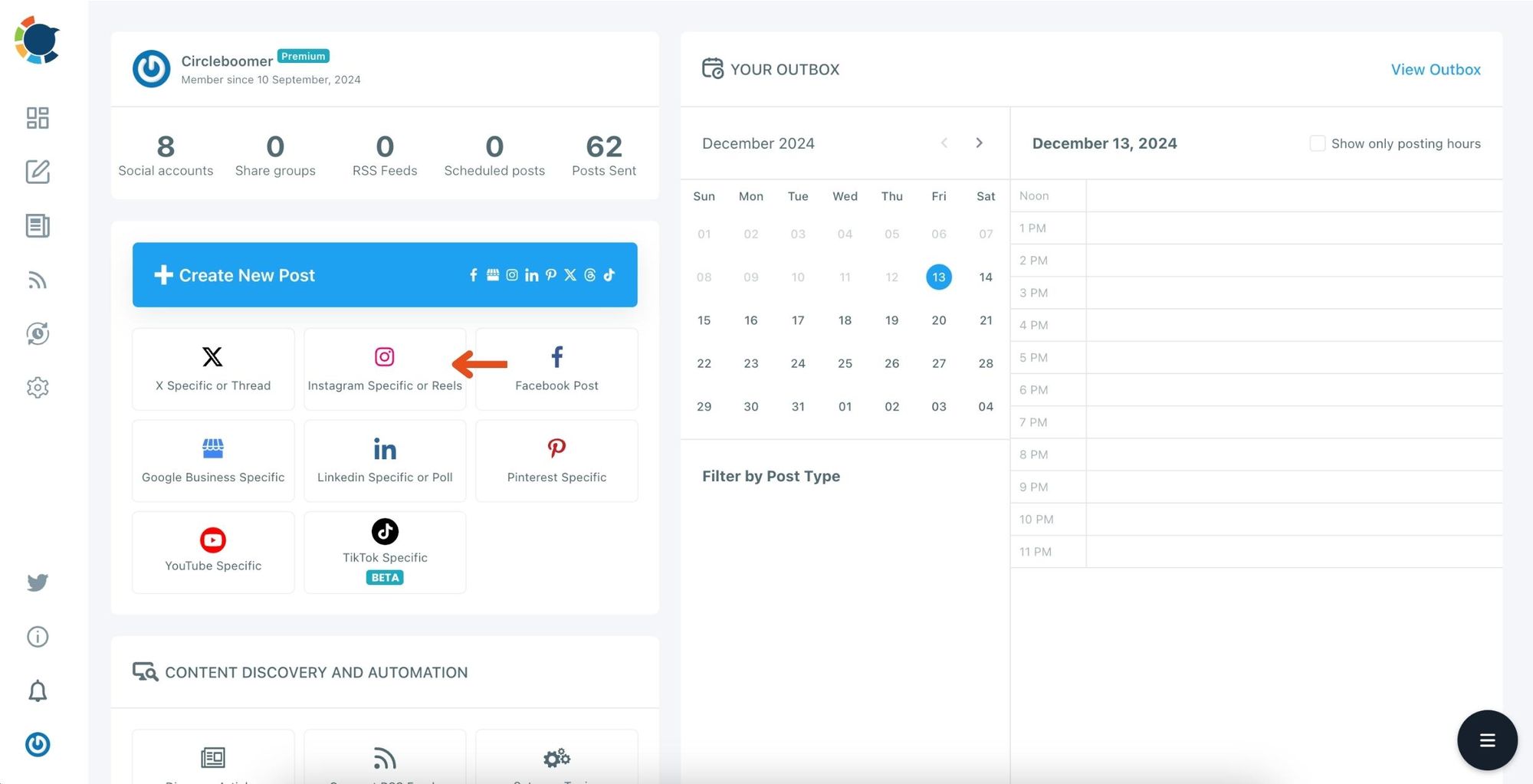
Step #2: Click on the Reels section.
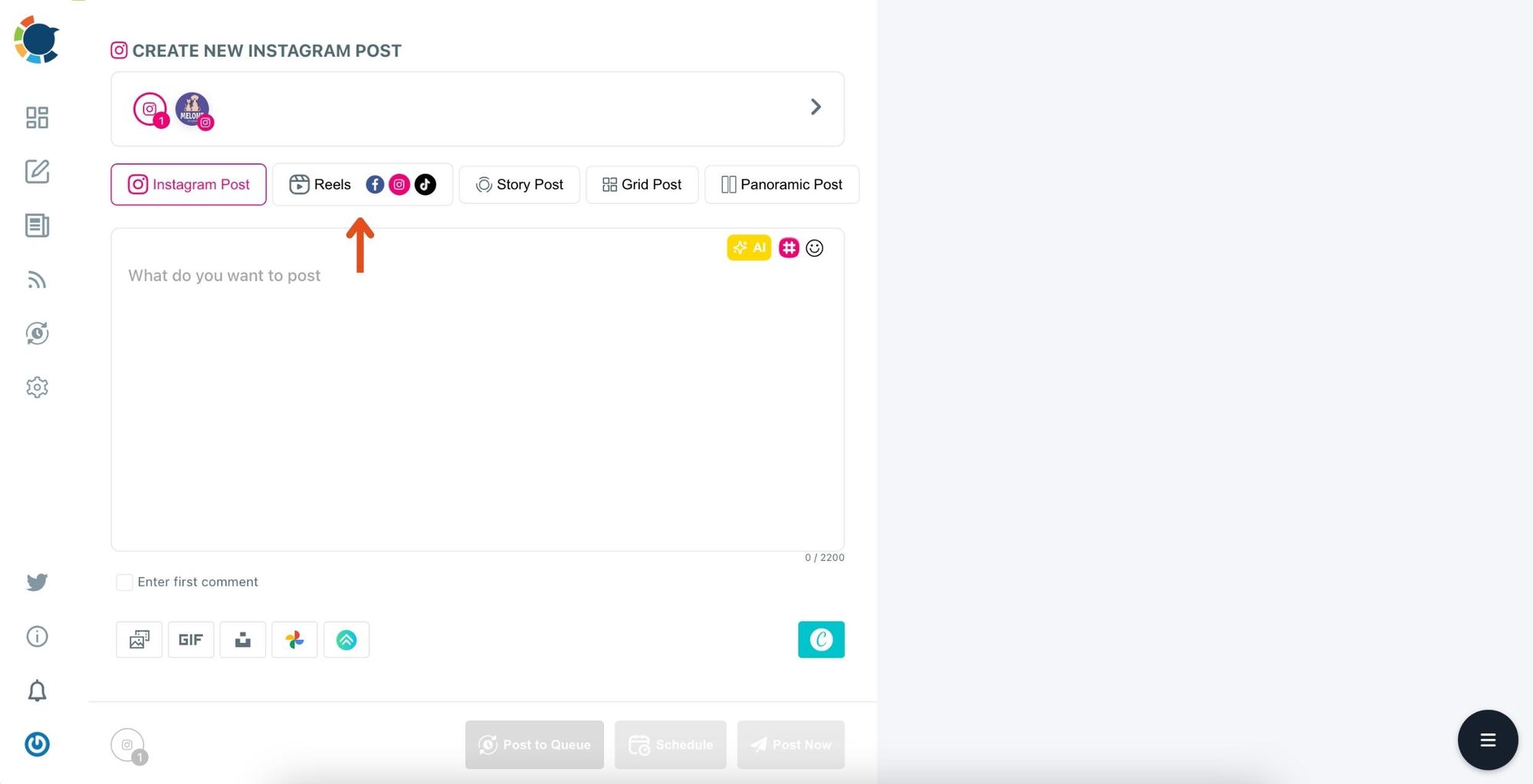
Step 3: To share reels on your Instagram, YouTube, and TikTok accounts simultaneously, select the accounts you have previously connected to.
You can also connect to a Facebook account.
Then upload your Reels to ”Media Bar”.
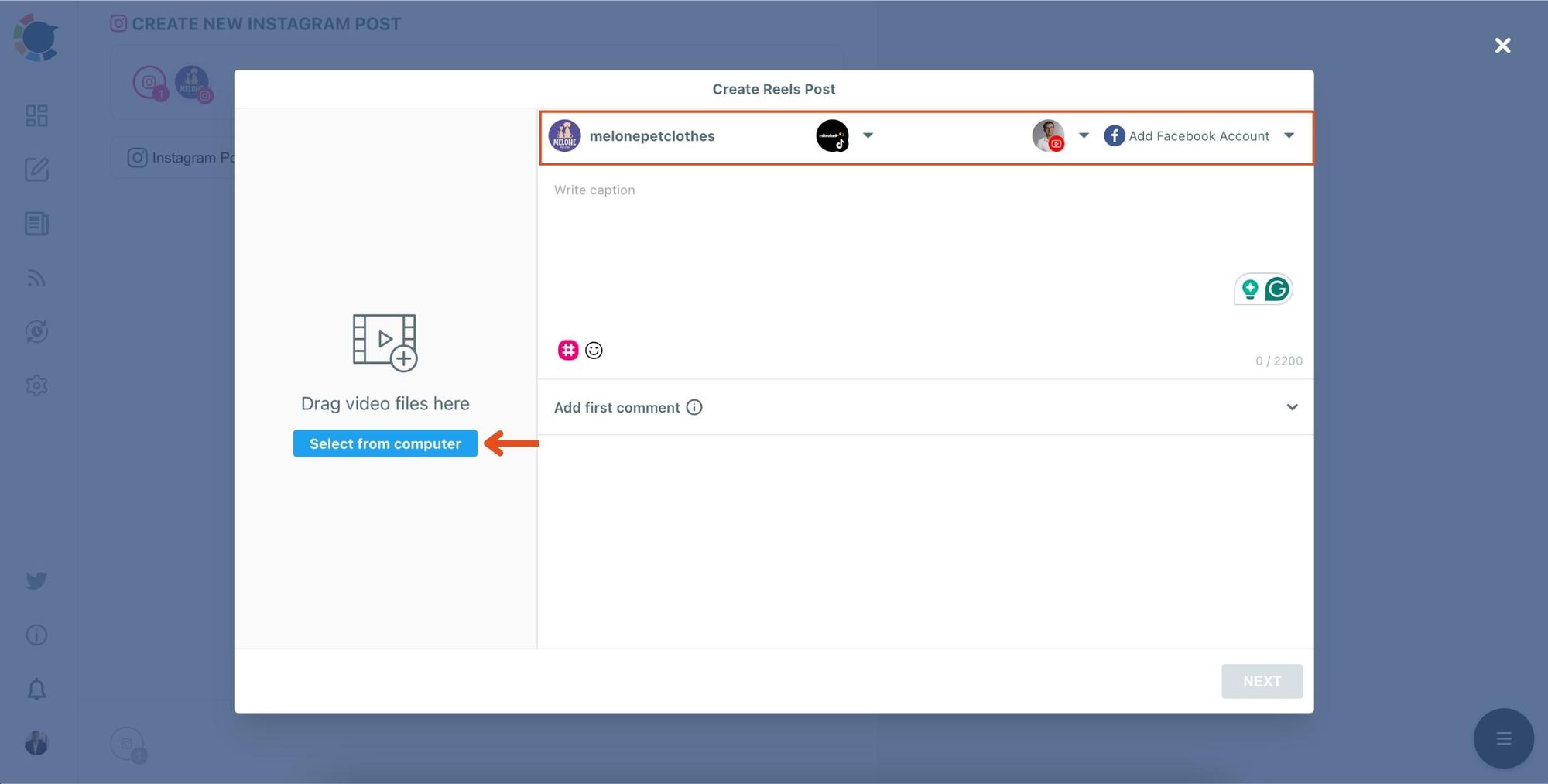
Step #4: After writing your caption, click on Next.
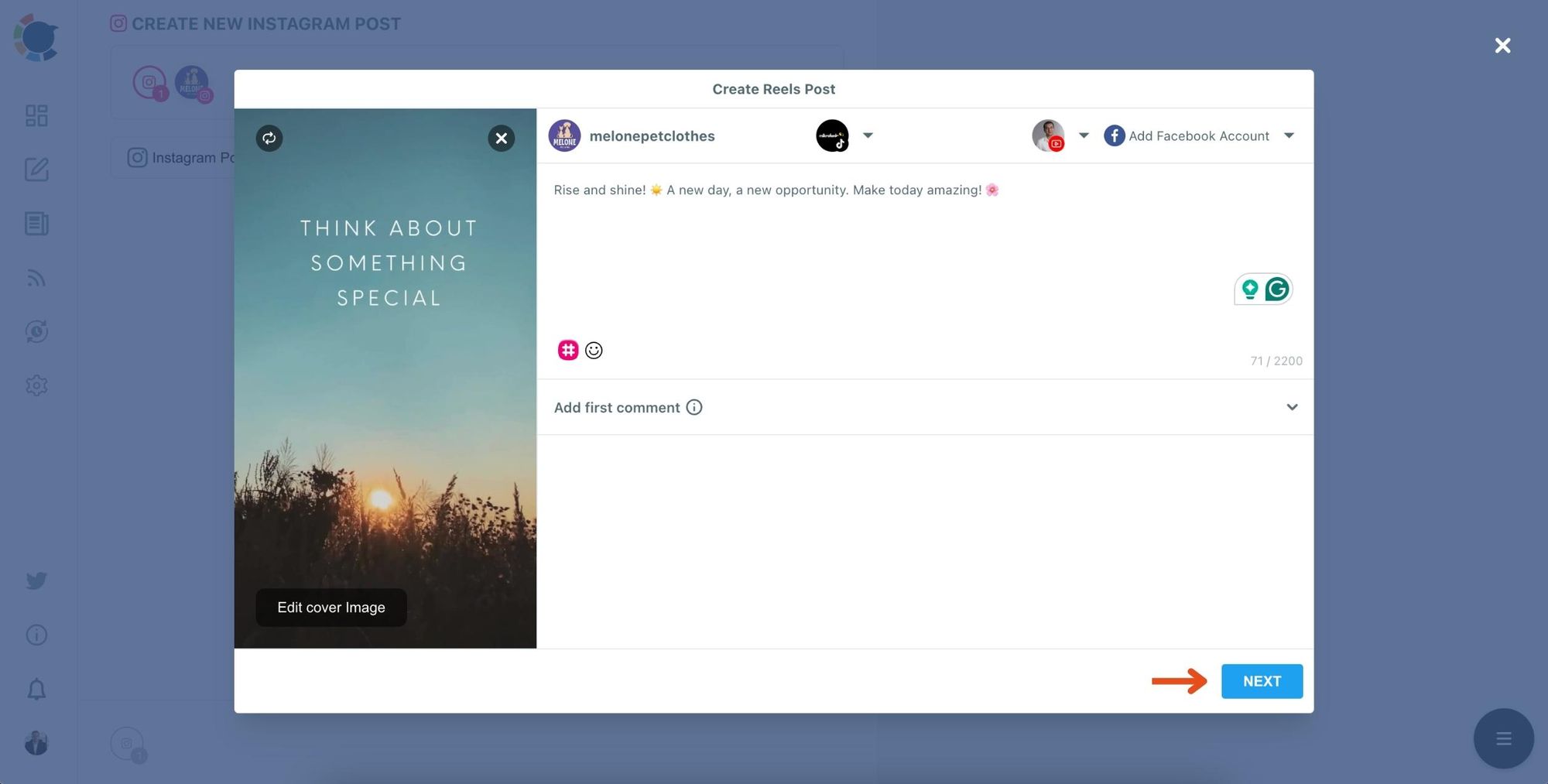
Now, your Reels is ready to share.
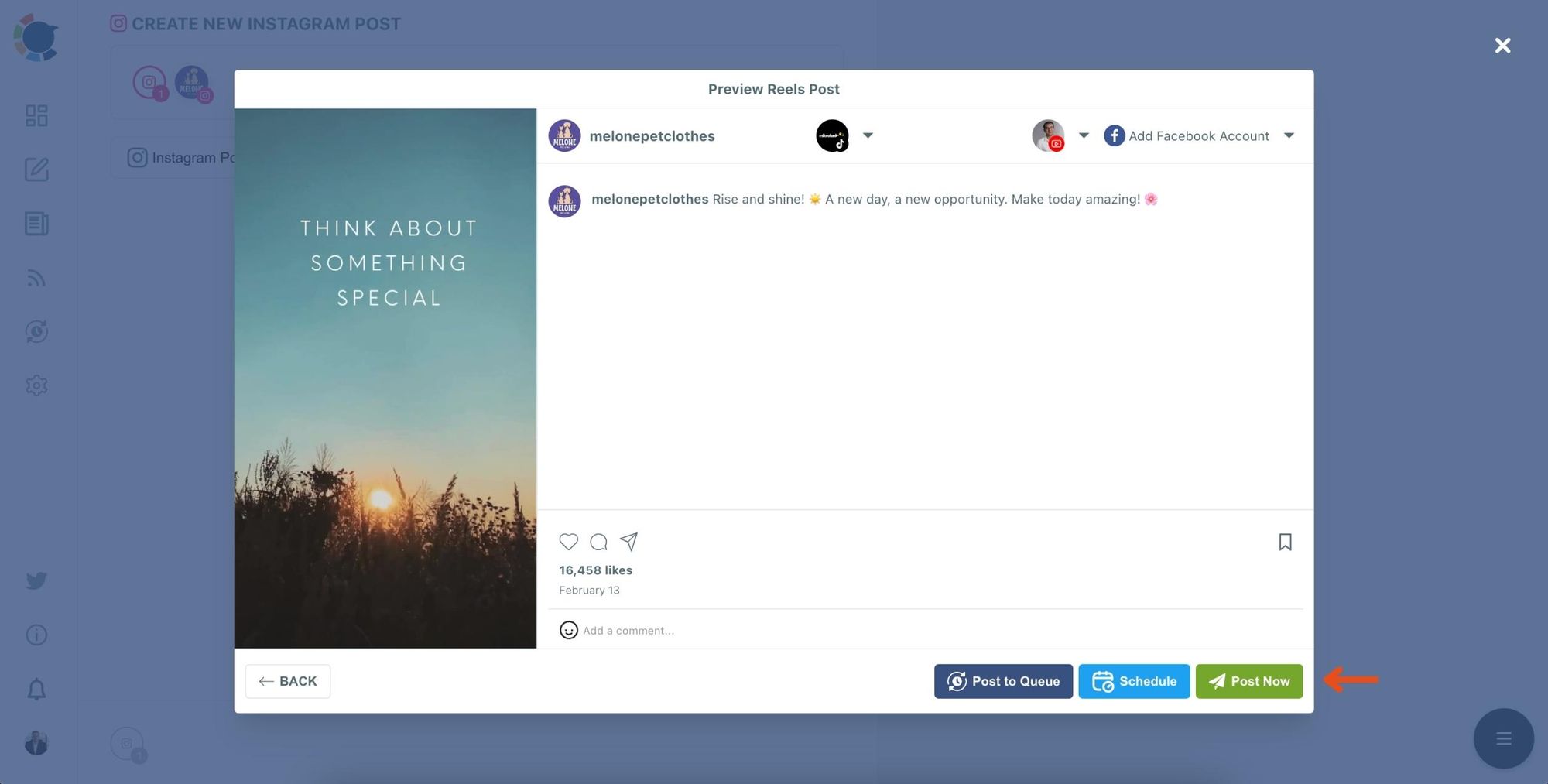
Step #5: Easily share your post on Instagram, YouTube, and TikTok by clicking ”Post Now”.
Or you can schedule it to share the best times to get more engagement.
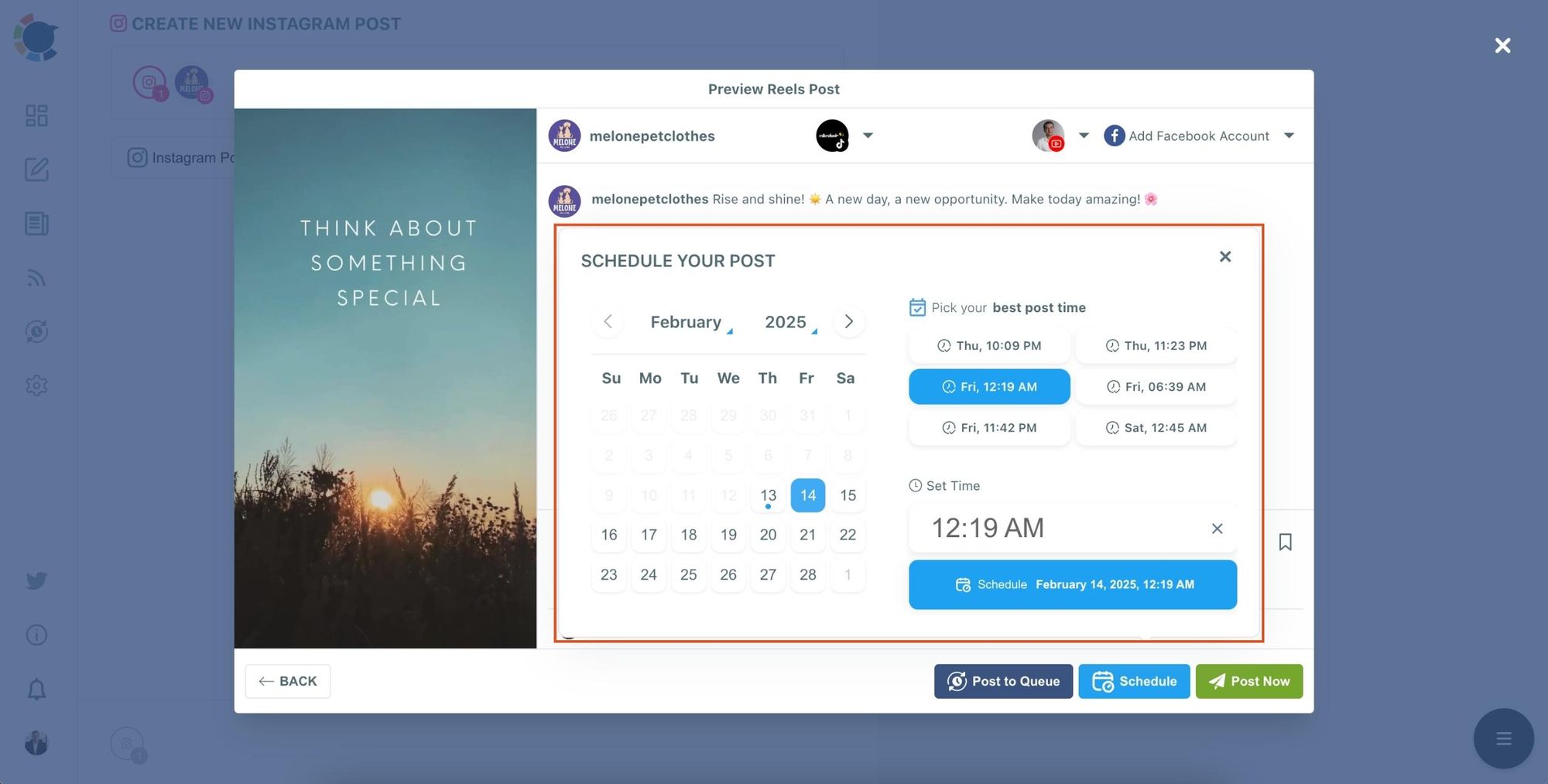
You can view and manage all your scheduled content from the Queue tab. Reschedule, edit, or duplicate your posts any time.
Thanks to the UTM feature on Circleboom, you can track the success of your posts on social media.
Final Thoughts
I used to spend hours every week juggling social platforms. Now, I barely spend minutes—thanks to Circleboom.
Whether you want to auto-post new blog content via RSS or schedule your posts manually, Circleboom gives you full control, flexibility, and peace of mind.
Ready to put your social media on autopilot?
Try Circleboom and save your time for what really matters—creating, engaging, and growing.
