Many of us use the Like and Bookmark features on Twitter to save tweets we want to return to later, whether for inspiration, information, or entertainment. But, do you know how to download all the tweets you’ve liked or bookmarked on Twitter?
But what happens if the tweet gets deleted? Or if you lose access to your account? You know, you can export your tweets!
In those situations, your saved tweets are gone. While Twitter allows you to view liked tweets on your profile and includes them in your data archive, there’s no simple way to export them in a clean format.
And when it comes to bookmarks, they aren’t included in the archive at all.
That’s why I regularly back up the tweets I care about—and for that, I needed a tool that could make the process quick, organized, and reliable.
Want to back up your Twitter audience data? Here’s how you can export your followers and who you follow ⬇️
Why Twitter Alone Isn’t Enough
Twitter/X might give you basic access to your liked tweets, but:
🔴 There’s no easy export button—only a long list buried in your profile or hidden in raw data files.
🔴 Bookmarks are completely missing from your downloadable archive.
🔴 If the tweet owner deletes the post, your like or bookmark becomes useless.
🔴 If your account gets restricted, hacked, or suspended, you lose access to everything.
Relying solely on Twitter to store your saved tweets just isn’t safe or convenient. That’s why I turned to a better solution: Circleboom Twitter, an official Twitter partner that helps you manage and back up your Twitter content easily.
Why I Use Circleboom to Download My Liked and Bookmarked Tweets
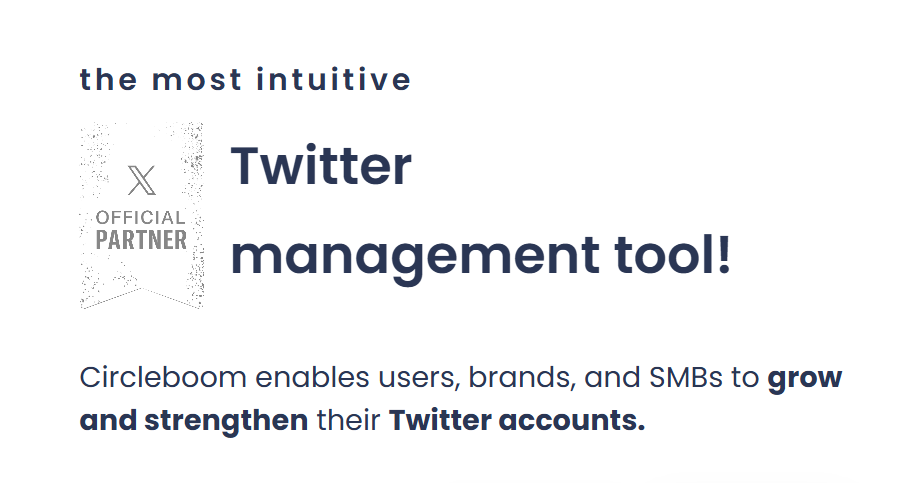
Circleboom is more than just a backup tool. It integrates directly with your account and safely retrieves your data, including:
➡️ All your liked tweets
➡️ All your bookmarked tweets
➡️ Tweet analytics (without needing a Premium subscription!)
➡️ Follower demographics and activity stats
➡️ Tools to mass follow, unfollow, or remove followers
It gives you full control over your Twitter content and lets you export anything important before it’s too late.
How to Download Your Liked Tweets with Circleboom
Follow these steps:
Step #1: Log In to Circleboom Twitter
Go to the Circleboom Twitter website and log in with your credentials. If you’re a new user, sign up—it’s quick and easy!
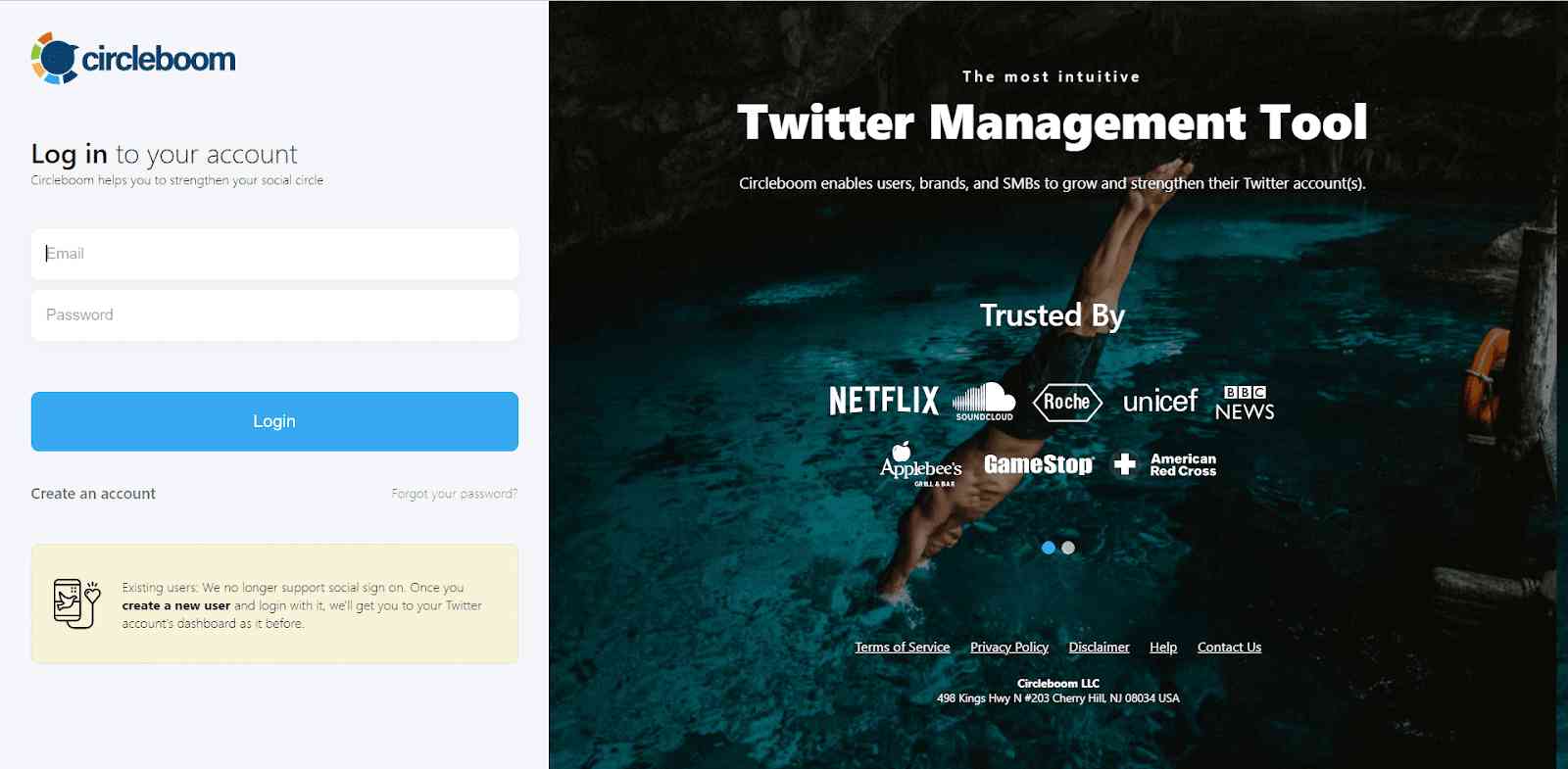
Step #2: Access the “Unlike Your Likes” Tool
From the dashboard, navigate to the “Unlike Your Likes” section under My Tweets & Lists.
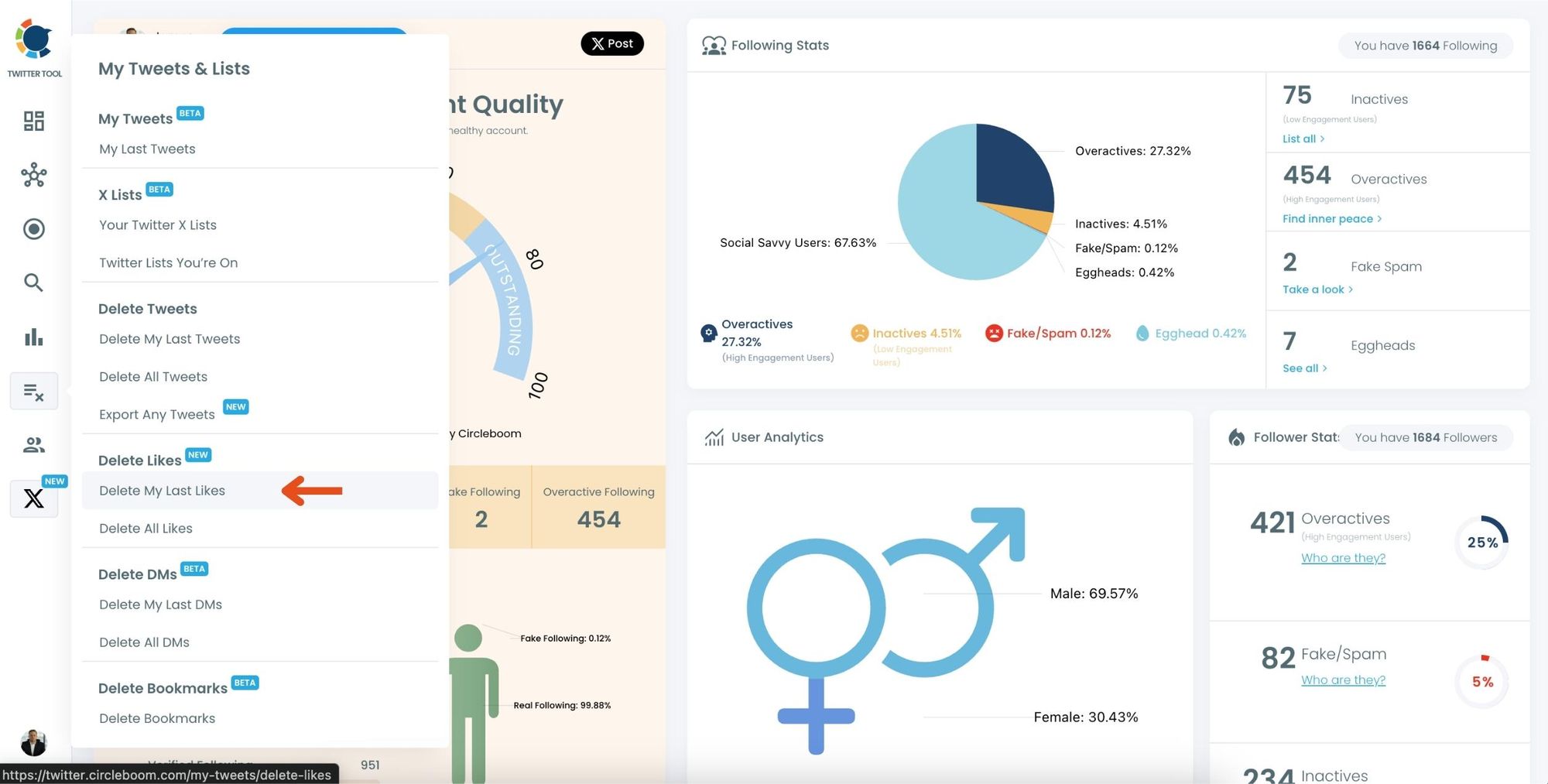
Step #3: View and Export Your Liked Tweets
You will now see a list of all your liked tweets.
If you want to keep a backup of your liked tweets, click the Export button to download a complete list.
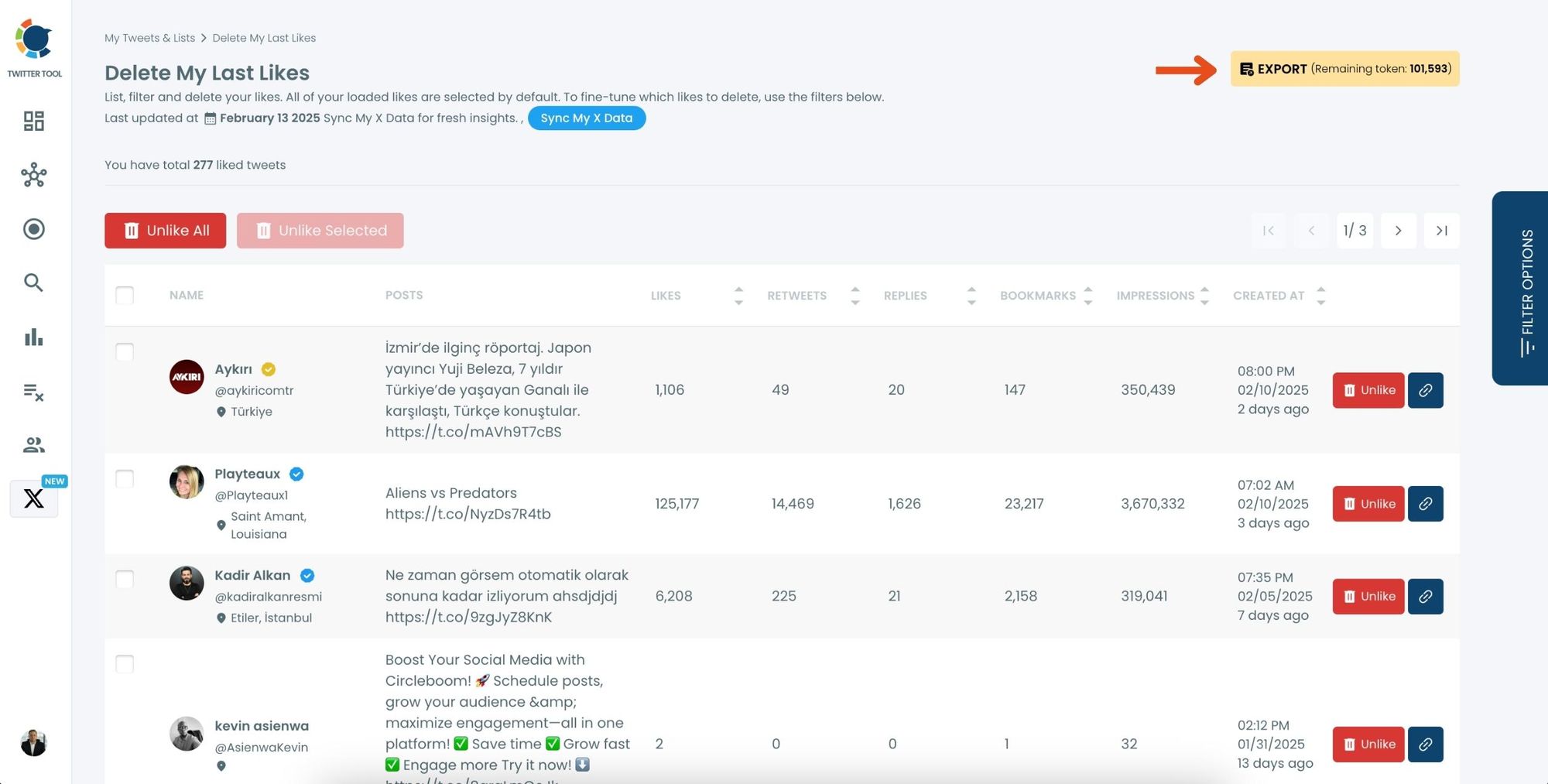
That’s it!
How to Download Your Bookmarked Tweets with Circleboom
Here’s how to save your bookmarks:
Step #1: Go to your Bookmarks
In the left-side menu, click on “My Tweets & Lists” and then select “Delete Bookmarks” from the dropdown.
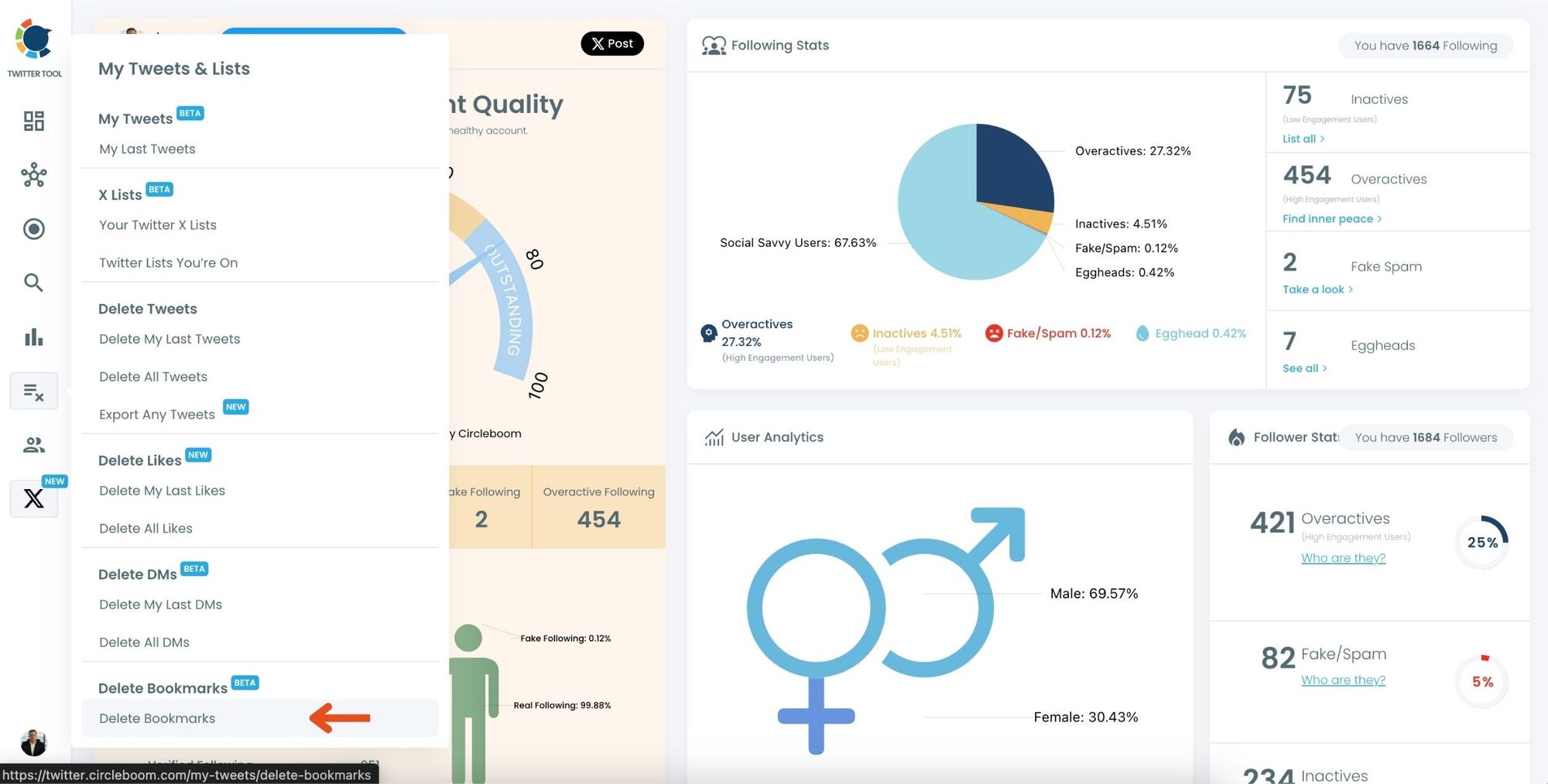
Step #2: View and Manage Your Bookmarks
After opening the “Delete Bookmarks” section, you’ll see all your saved tweets.
The page will display essential details such as likes, retweets, replies, and impressions for each bookmarked tweet.
This allows you to filter, organize, and select bookmarks for export.
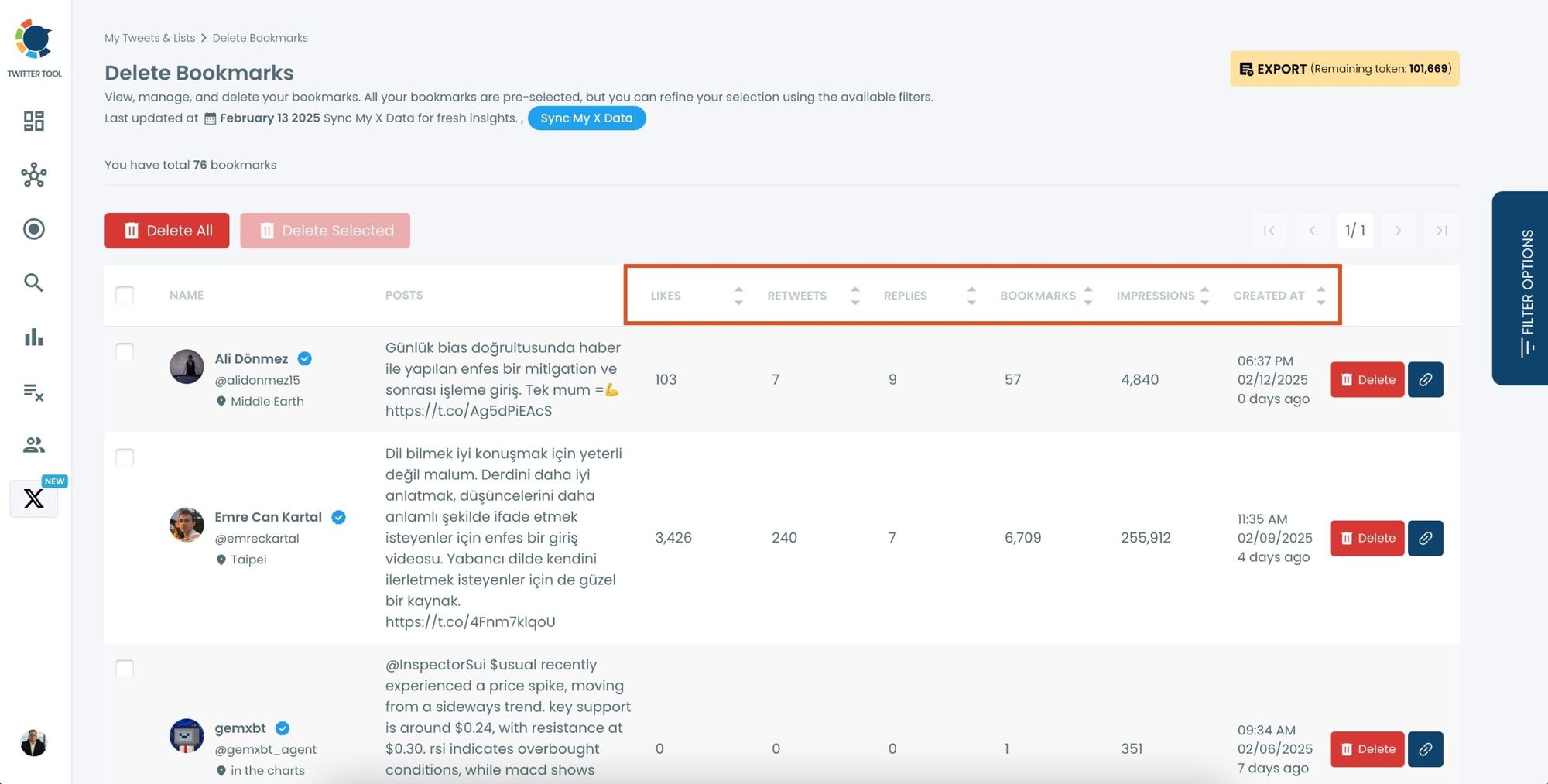
Step #3: Use Filters to Find Specific Bookmarks
Click on “Filter Options” on the right side of the screen.
You can refine your bookmarks based on engagement (likes, retweets, impressions), date, language, and tweet type (posts, replies, or reposts).
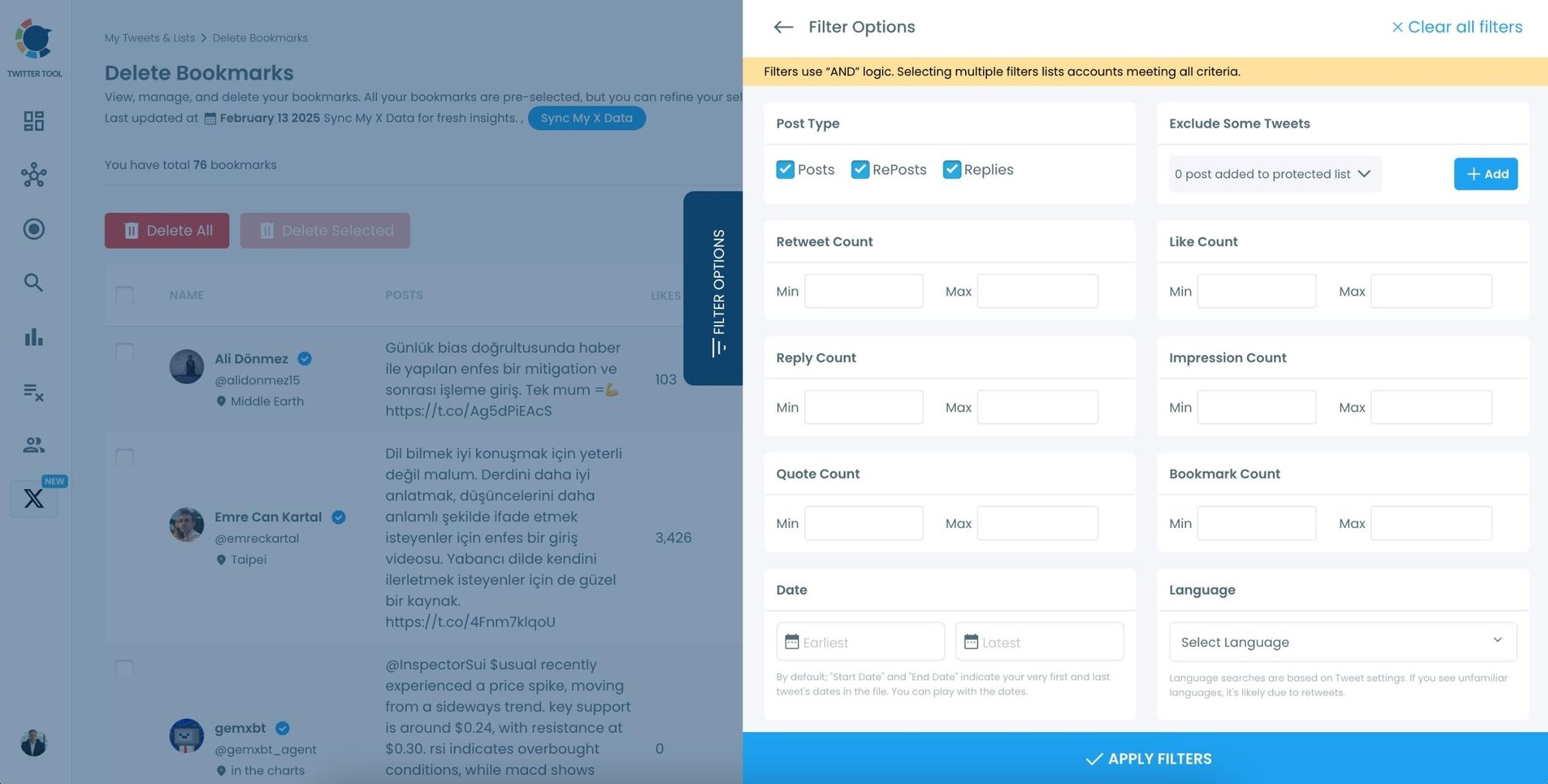
Step #4: Select and Export Your Bookmarks
Check the box next to each tweet you want to export, or click “Select All” to export all bookmarks.
Click on the “Export” button at the top right. You are one step away from downloading all your Twitter bookmarks.
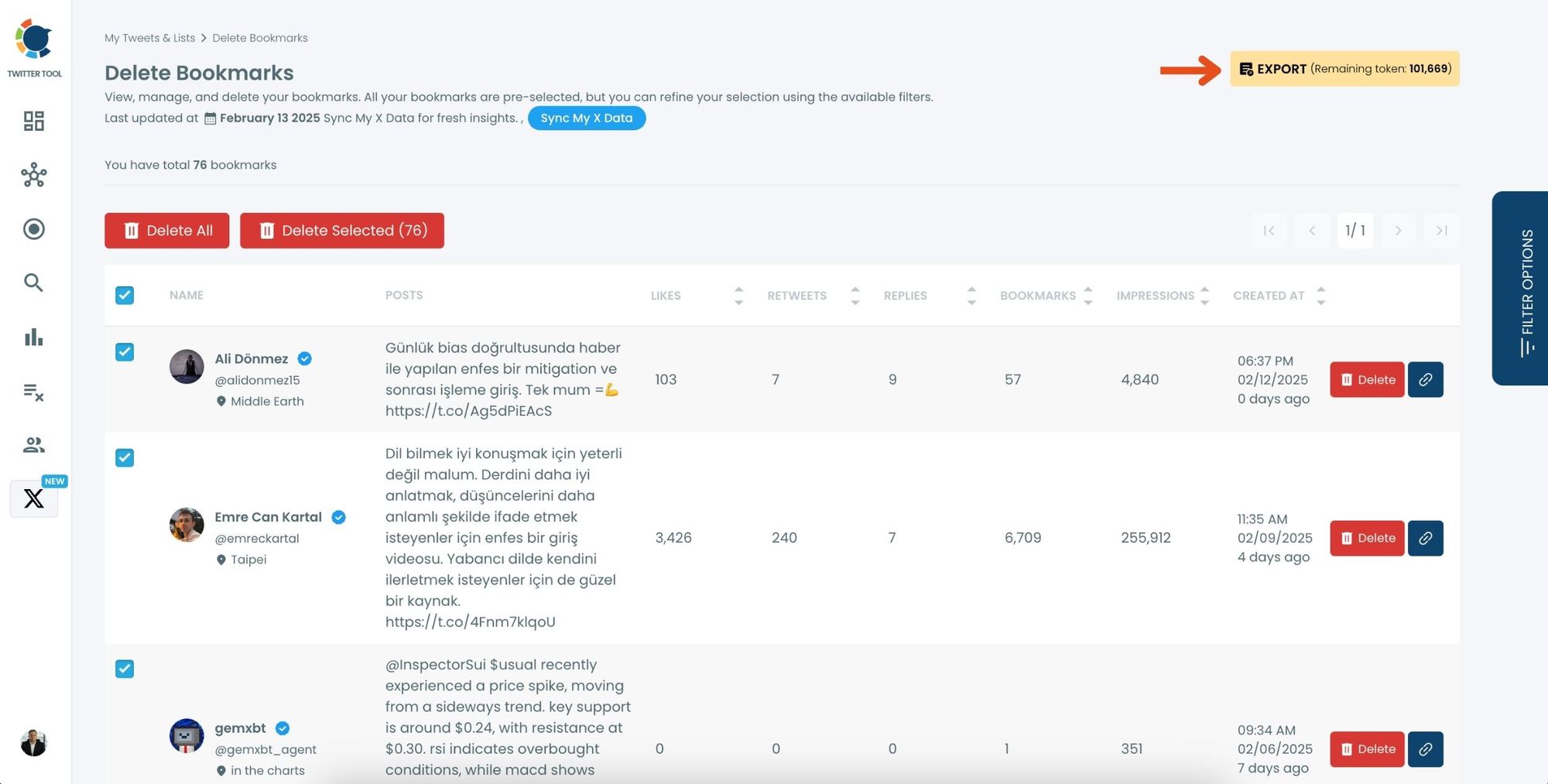
A confirmation message will pop up showing the number of bookmarks you’re about to export.
Click “Export X Bookmarks”, and your bookmarks will be downloaded as a file.
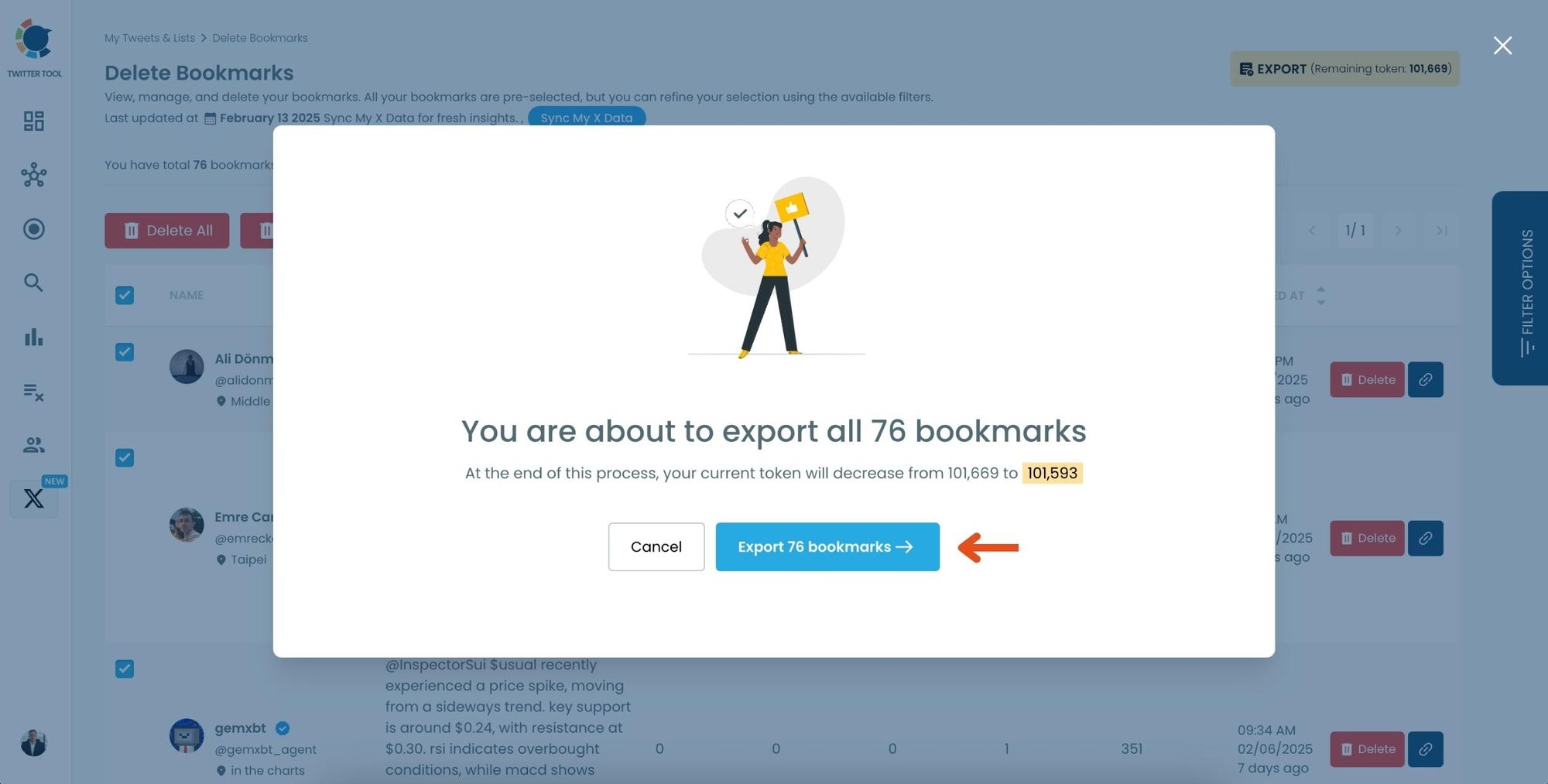
Step #5: Access and Use Your Exported Bookmarks
Once the bookmarks are exported, they will be saved in a spreadsheet format (CSV or Excel file).
The file contains detailed tweet information
This organized format makes it easy to search, sort, and reference your saved tweets whenever needed.
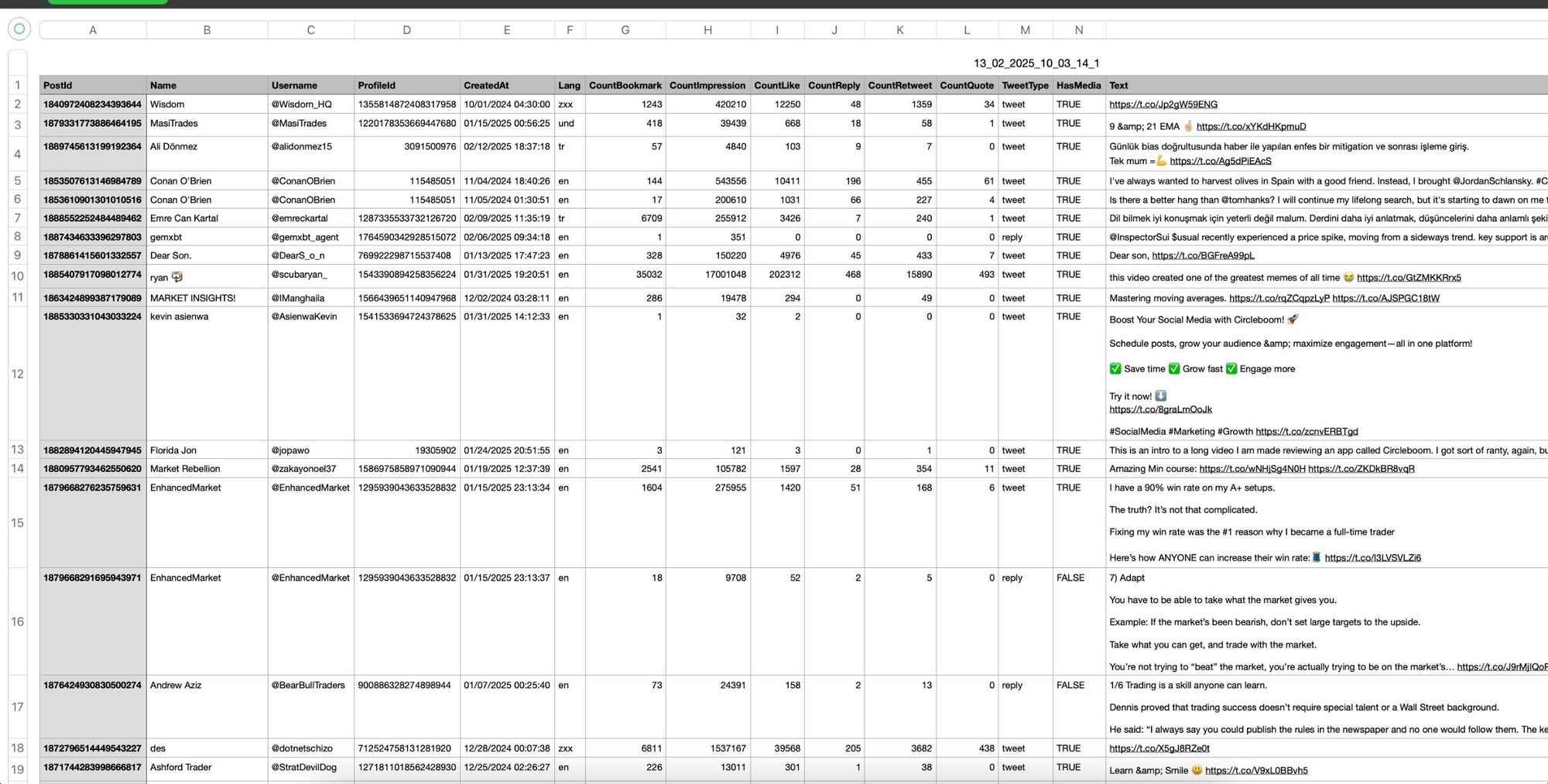
By exporting your X bookmarks, you ensure that important tweets remain accessible even if they get deleted or lost.
You can even filter by keyword or date if you’re looking for something specific.
Bonus Tip: Export Tweets from Any Public Account
Need to back up or analyze tweets from another account? Circleboom lets you do that, too.
Just enter any public Twitter username. Then, you can export them just like your own—perfect for competitor research, archiving content, or collecting quotes.
One of the Circleboom free tools . I liked it. you can generate any fake tweets : Fake Tweet Generator
Final Thoughts
If you value the tweets you save with likes and bookmarks, don’t leave them at risk. Since Twitter doesn’t allow you to download bookmarks or access them from your archive, a tool like Circleboom Twitter becomes essential.
It helps you:
✅ Keep your favorite tweets safe
✅ Track your activity
✅ Export tweets anytime
✅ Even access premium-like analytics for free
Whether you’re a casual user or a power user, Circleboom is a must-have for smarter Twitter management.
👉 Try Circleboom Twitter and start downloading your tweets today!
