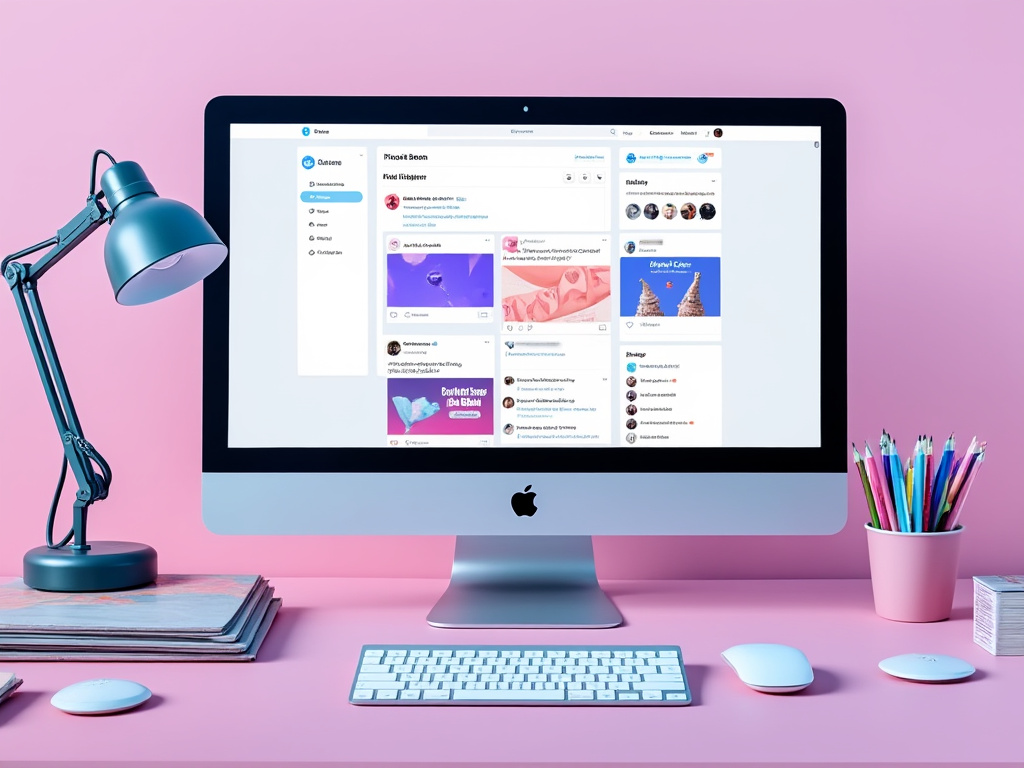
If you’re like many users on X (formerly Twitter), you may find that your Direct Messages (DMs) can accumulate fast, cluttering up your inbox. Unfortunately, X doesn’t have a built-in feature to delete all DMs at once, but there are tools that can help streamline the process.
The good news?
You can use Circleboom’s Twitter Management Tool to handle your DMs quickly and easily in bulk.
In this article, we’ll walk through how Circleboom and other methods can help you clear out your messages and take control of your inbox.
Can You Mass Delete DMs on X?
X doesn’t offer a simple, built-in way to mass delete DMs. Learn more here about Twitter’s official DM limitations. However, tools like Circleboom make it possible to delete messages in bulk.
1. Using Circleboom to Mass Delete DMs on X
Circleboom’s Twitter Management Tool is one of the easiest and most reliable options for managing your DMs. This tool simplifies the deletion process, helping you keep your inbox clutter-free with just a few clicks.
Here’s how to get started with Circleboom:
- Visit Circleboom’s Twitter Management Tool and log in to your account.
- Navigate to the DM Deletion section in Circleboom’s dashboard.
- Choose the conversations you want to delete, or select all for a full cleanup.
- Confirm the deletion and let Circleboom handle the rest.
Circleboom is user-friendly, fast, and secure, making it the ideal choice for anyone looking to mass delete DMs on X. For added convenience, Circleboom also includes other features, such as tweet deletion and follower management.
2. Deleting DMs Manually on X
If you only have a few conversations to delete, manually clearing out your inbox can still be effective. Here’s a quick guide:
- Open X and access your Direct Messages.
- Select a conversation and open it.
- Click the options menu (three dots icon).
- Select “Delete conversation.”
Manual deletion works best for minor cleanups but can be time-consuming if you have a large number of DMs to remove.
3. Using Browser Extensions for Mass Deletion
Another option for mass deletion is using browser extensions, although these are not officially supported by X. If you decide to try this route, here’s how to go about it:
- Install a browser extension that supports DM management for X, such as “DM Cleaner” for Chrome or Firefox.
- Log in to your X account and follow the extension’s instructions.
- Use the bulk delete feature to clear out your DMs.
Note: Browser extensions can access your data, so be sure to only use trusted tools with good reviews.
4. Automation Scripts for Mass Deletion
For tech-savvy users, automation scripts offer another solution. These scripts automate repetitive actions, making them ideal for tasks like DM deletion. Here’s how it works:
- Find a reputable script for deleting DMs on X.
- Set up and run the script by following instructions, usually involving API login.
- Allow the script to bulk delete your DMs.
This option can be efficient but may require technical skills and some caution.
5. Third-Party Tools for Bulk Deletion
In addition to Circleboom, other third-party tools offer DM deletion options. Be sure to choose tools that are reputable and compatible with X’s privacy standards. I recommend only Circleboom becaue they are official X partner.
- Pick a trusted tool with positive reviews and a clear privacy policy.
- Follow the tool’s instructions to manage or delete DMs in bulk.
Tips for Keeping Your DMs Organized on X
Once your inbox is clean, try these tips to keep it that way:
- Delete unwanted messages regularly.
- Archive important conversations so they don’t clutter your inbox.
- Review your DM permissions to avoid spam messages from unknown users.
These strategies will help you maintain a cleaner inbox and prevent the need for frequent mass deletions.
Wrapping Up
Deleting DMs on X may not be as simple as it should be, but with tools like Circleboom’s Twitter Management Tool, the process becomes quick and easy.
